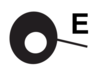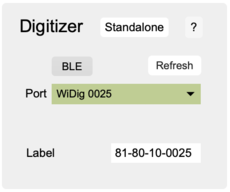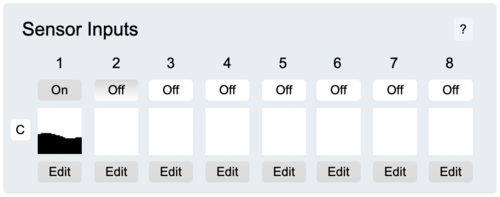EditorX-81 QuickStart WiDig Bluetooth
What you need
For this walkthrough, you will need:
- A WiDig.
- A Turn (or other) sensor for testing.
- EditorX software.
Installing the WiDig
The WiDig is pre-configured to communicate via Bluetooth, even though it can still communicate via USB but at MIDI data rate of 31.25 kbps. Once you've successfully connected with EditorX to the WiDig you will be able to set the WiDig to communicate via USB only, at the higher data rate of 115.2 kbps.
On both Windows and MacOS, to communicate via Bluetooth, you'll first need to add the WiDig as a Bluetooth device. The WiDig QuickStart page explains how to do this.
Connecting to the WiDig
1. Connect the Turn sensor (or any other sensor) to input #1 of the WiDig as shown below, with the red wire on top and the black wire on the bottom.
2. Start EditorX. On MacOS it may be necessary to add a security exception in order to open EditorX.
3. In the Digitizer section at the top, choose the WiDig with matching serial number. Upon connecting, the port menu will turn green. If EditorX failed to connect to the WiDig, maybe the Connecting section on the Digitizer page can help you resolve the issue.
4. Click the "Off" button under number "1" in the Sensor Inputs section to turn on sampling of sensor input 1. The box right below the button will show the sensor value if changed. If it doesn't show anything, click the "Clear" button in the Settings section at the top right of EditorX, and try again to turn on the sensor input.
5. You're up and running. For further details about using EditorX, refer to the EditorX help pages.