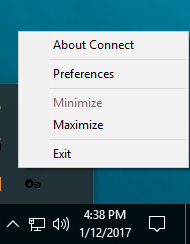Difference between revisions of "Connect-135 Main Menu"
| Line 1: | Line 1: | ||
The main menu is shown after clicking the icon in the Windows system tray. It lists the available devices, and allows access to the preferences and about dialogs. | The main menu is shown after clicking the icon in the Windows system tray. It lists the available devices, and allows access to the preferences and about dialogs. | ||
| − | The Maximize and Minimize options show and hide the main window. | + | The Maximize and Minimize options show and hide the main window. Double-clicking on the icon opens the digitizer view window. |
[[File:connect-135_menu_no_devices_with_context.png]] | [[File:connect-135_menu_no_devices_with_context.png]] | ||