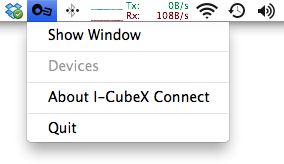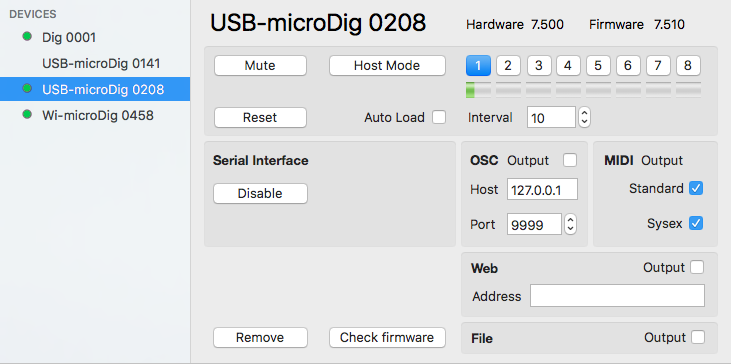Difference between revisions of "Connect-150 QuickStart USB-microDig"
(Copied from Connect-141 QuickStart USB-microDig, revision 2014) |
|||
| Line 6: | Line 6: | ||
| − | Simply plug in the USB-microDig to a USB port on your Mac and I-CubeX Connect will automatically create a virtual MIDI port for that device. On USB-microDigs with firmware 7.2 or newer the yellow and green LEDs on the USB-microDig will blink briefly. If it was in host mode the blinking of both green and yellow LEDs will stop. On USB-microDigs with firmware 7.1 or older the red power LED will stop blinking to indicate that it is enabled. In Connect, a green dot will appear next to the device in | + | Simply plug in the USB-microDig to a USB port on your Mac and I-CubeX Connect will automatically create a virtual MIDI port for that device. On USB-microDigs with firmware 7.2 or newer the yellow and green LEDs on the USB-microDig will blink briefly. If it was in host mode the blinking of both green and yellow LEDs will stop. On USB-microDigs with firmware 7.1 or older the red power LED will stop blinking to indicate that it is enabled. In Connect, a green dot will appear next to the device in Connect's digitizer view window. |
| − | [[File:connect- | + | [[File:connect-150_digitizer_view_umd.png]] |
| − | The USB-microDig will also appear in the pull down menu. If it is enabled, it will be listed | + | The USB-microDig will also appear in the pull down menu. If it is enabled, it will be listed with a bullet ("•") preceding its name. You can access the device by clicking on its name in the main menu. |
| Line 20: | Line 20: | ||
| − | To disable the | + | To disable the device, click on the "Disable" button in the digitizer view window. |
| − | + | Unplugging the USB-microDig will disable its serial interface but the MIDI port will still be present in the operating system. | |
| − | If upon plugging in your USB-microDig it is not immediately recognized by | + | If upon plugging in your USB-microDig it is not immediately recognized by Connect, make sure you've installed the [http://icubex.com/silabs USB-microDig drivers]. The drivers were installed correctly if MacOS recognized the USB-microDig. Connect the USB-microDig to the computer and then run System Report (under About this Mac) and check the USB section in Hardware. There should be an entry "I-CubeX USB-microDig". |
Revision as of 07:07, 12 January 2018
Connect runs in the background and can be accessed via the menu bar at the top of the screen. When a USB-microDig is plugged in Connect creates a virtual MIDI port with the name and serial number of that device.
Simply plug in the USB-microDig to a USB port on your Mac and I-CubeX Connect will automatically create a virtual MIDI port for that device. On USB-microDigs with firmware 7.2 or newer the yellow and green LEDs on the USB-microDig will blink briefly. If it was in host mode the blinking of both green and yellow LEDs will stop. On USB-microDigs with firmware 7.1 or older the red power LED will stop blinking to indicate that it is enabled. In Connect, a green dot will appear next to the device in Connect's digitizer view window.
The USB-microDig will also appear in the pull down menu. If it is enabled, it will be listed with a bullet ("•") preceding its name. You can access the device by clicking on its name in the main menu.
To disable the device, click on the "Disable" button in the digitizer view window.
Unplugging the USB-microDig will disable its serial interface but the MIDI port will still be present in the operating system.
If upon plugging in your USB-microDig it is not immediately recognized by Connect, make sure you've installed the USB-microDig drivers. The drivers were installed correctly if MacOS recognized the USB-microDig. Connect the USB-microDig to the computer and then run System Report (under About this Mac) and check the USB section in Hardware. There should be an entry "I-CubeX USB-microDig".