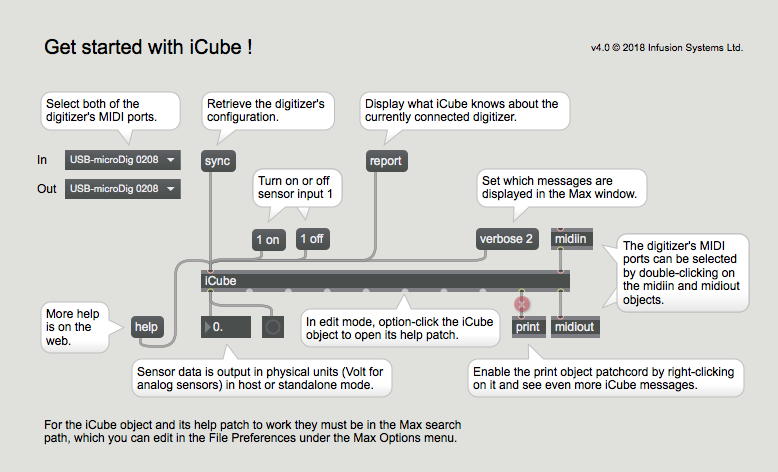Difference between revisions of "ICube Max Plugin-40 QuickStart"
(Created page with "This QuickStart Assumes you have installed Max already, and downloaded the iCube zip file from our website. Open the iCube_start Max patch (included with the iCube object), o...") |
|||
| Line 1: | Line 1: | ||
This QuickStart Assumes you have installed Max already, and downloaded the iCube zip file from our website. | This QuickStart Assumes you have installed Max already, and downloaded the iCube zip file from our website. | ||
| − | Open the iCube_start Max patch (included with the iCube object), | + | Open the iCube_start Max patch (included with the iCube object), or create it like below. |
Revision as of 18:44, 21 January 2018
This QuickStart Assumes you have installed Max already, and downloaded the iCube zip file from our website.
Open the iCube_start Max patch (included with the iCube object), or create it like below.
- Select the MIDI ports to which the digitizer is connected or by which it is represented.
- Click "sync" and confirm the syncing process in the Max window.
- Plug a sensor in input 1 of the digitizer.
- Turn on sensor input 1 and confirm the receipt of sensor data in the number box.