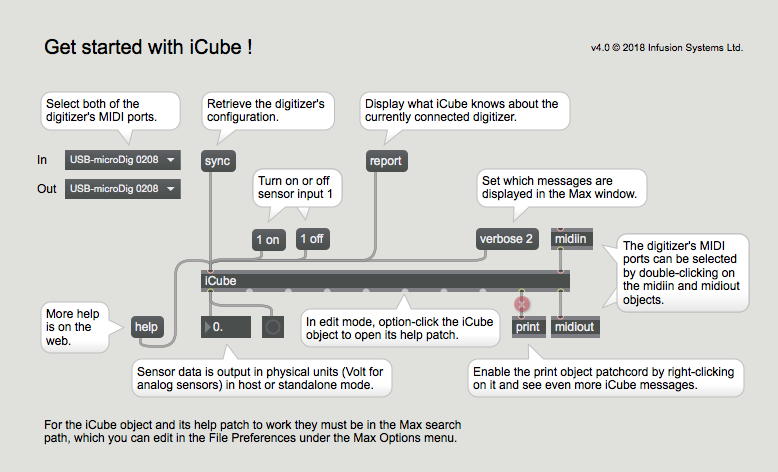Difference between revisions of "ICube Max Plugin-40 QuickStart"
(Created page with "This QuickStart Assumes you have installed Max already, and downloaded the iCube zip file from our website. Open the iCube_start Max patch (included with the iCube object), o...") |
|||
| (5 intermediate revisions by the same user not shown) | |||
| Line 1: | Line 1: | ||
This QuickStart Assumes you have installed Max already, and downloaded the iCube zip file from our website. | This QuickStart Assumes you have installed Max already, and downloaded the iCube zip file from our website. | ||
| − | Open the | + | Open the iCube help Max patch and select the "get started" tab, or create a Max patch like below. |
| Line 8: | Line 8: | ||
# Select the MIDI ports to which the digitizer is connected or by which it is represented. | # Select the MIDI ports to which the digitizer is connected or by which it is represented. | ||
| − | |||
# Click "sync" and confirm the syncing process in the Max window. | # Click "sync" and confirm the syncing process in the Max window. | ||
| − | |||
# Plug a sensor in input 1 of the digitizer. | # Plug a sensor in input 1 of the digitizer. | ||
| − | |||
# Turn on sensor input 1 and confirm the receipt of sensor data in the number box. | # Turn on sensor input 1 and confirm the receipt of sensor data in the number box. | ||
| + | # Follow the hints in the Max patch to explore and learn more about iCube. | ||
Latest revision as of 18:28, 28 February 2018
This QuickStart Assumes you have installed Max already, and downloaded the iCube zip file from our website.
Open the iCube help Max patch and select the "get started" tab, or create a Max patch like below.
- Select the MIDI ports to which the digitizer is connected or by which it is represented.
- Click "sync" and confirm the syncing process in the Max window.
- Plug a sensor in input 1 of the digitizer.
- Turn on sensor input 1 and confirm the receipt of sensor data in the number box.
- Follow the hints in the Max patch to explore and learn more about iCube.