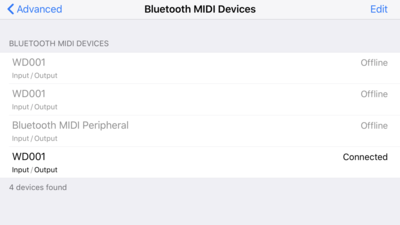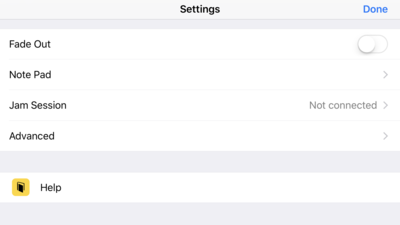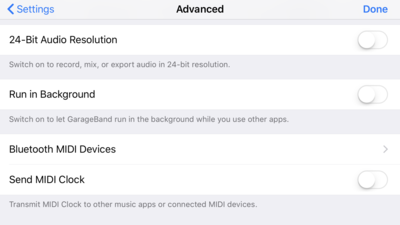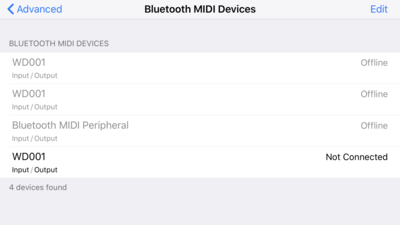Difference between revisions of "Widig-800 QuickStart iOS"
(→Connecting the WiDig to iOS) |
(→Connecting the WiDig to iOS) |
||
| Line 24: | Line 24: | ||
[[File:Ios-garageband-bluetooth-midi.png | 400px ]] | [[File:Ios-garageband-bluetooth-midi.png | 400px ]] | ||
| − | The WiDig is now connected! | + | The WiDig is now connected! You can now press < back and start using the WiDig with GarageBand! |
[[File:Ios-garageband-bluetooth-connected.png | 400px ]] | [[File:Ios-garageband-bluetooth-connected.png | 400px ]] | ||
Revision as of 19:13, 27 June 2018
Connecting the WiDig to iOS
The instructions below show the BLE MIDI connection procedure in GarageBand, but any other CoreMIDI enabled application will have a similar menu for pairing to BLE MIDI devices.
GarageBand Specific Menu
In GarageBand, from an instrument window, click on the gear icon on the top right and select Song Settings:
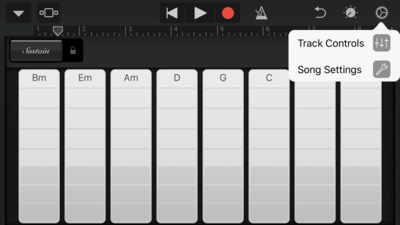
Then, scroll down the menu and select "Advanced":
From there, select Bluetooth MIDI devices
Connect to the BLE MIDI Port
Finally, connect to the WiDig by selecting it from the list of devices:
The WiDig is now connected! You can now press < back and start using the WiDig with GarageBand!