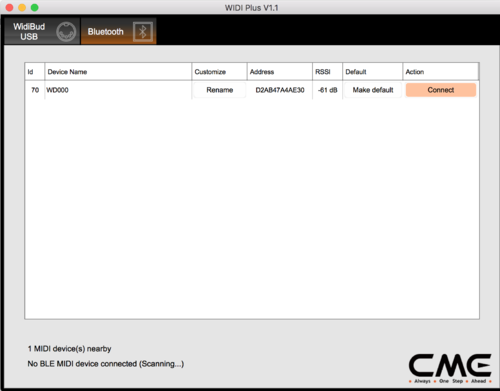Difference between revisions of "WiDig-800 QuickStart WidiBud"
(Copied from WiDig-800 WidiBud QuickStart, revision 3237) |
|||
| Line 4: | Line 4: | ||
To manually connect/disconnect BLE MIDI devices, open the Widi Plus application, click on the "Bluetooth tab" on the top, and then select the device you want to connect or disconnect: | To manually connect/disconnect BLE MIDI devices, open the Widi Plus application, click on the "Bluetooth tab" on the top, and then select the device you want to connect or disconnect: | ||
| + | |||
[[File:Widi_plus_connect.png|500px]] | [[File:Widi_plus_connect.png|500px]] | ||
| + | |||
The red LED of the Widi Bud flashes slowly (~1 sec) when disconnected, and pulses at a faster rate when connected. | The red LED of the Widi Bud flashes slowly (~1 sec) when disconnected, and pulses at a faster rate when connected. | ||
A standard MIDI port is created by the Widi Bud and can be used by EditorX and other MIDI applications for configuring and obtaining data from the WiDig. | A standard MIDI port is created by the Widi Bud and can be used by EditorX and other MIDI applications for configuring and obtaining data from the WiDig. | ||
Revision as of 20:45, 28 June 2018
The Widi Bud adapter is a BLE MIDI to USB MIDI adapter that provides BLE MIDI connectivity to any system that supports USB MIDI.
It normally will automatically pair when there is a BLE MIDI device in its vincinity, but when needed (such as when running multiple BLE MIDI devices, for example), the Widi Plus application can be used to manually connect to a BLE device (OSX and Windows versions).
To manually connect/disconnect BLE MIDI devices, open the Widi Plus application, click on the "Bluetooth tab" on the top, and then select the device you want to connect or disconnect:
The red LED of the Widi Bud flashes slowly (~1 sec) when disconnected, and pulses at a faster rate when connected.
A standard MIDI port is created by the Widi Bud and can be used by EditorX and other MIDI applications for configuring and obtaining data from the WiDig.