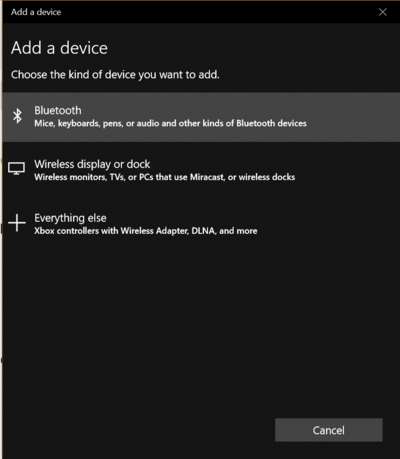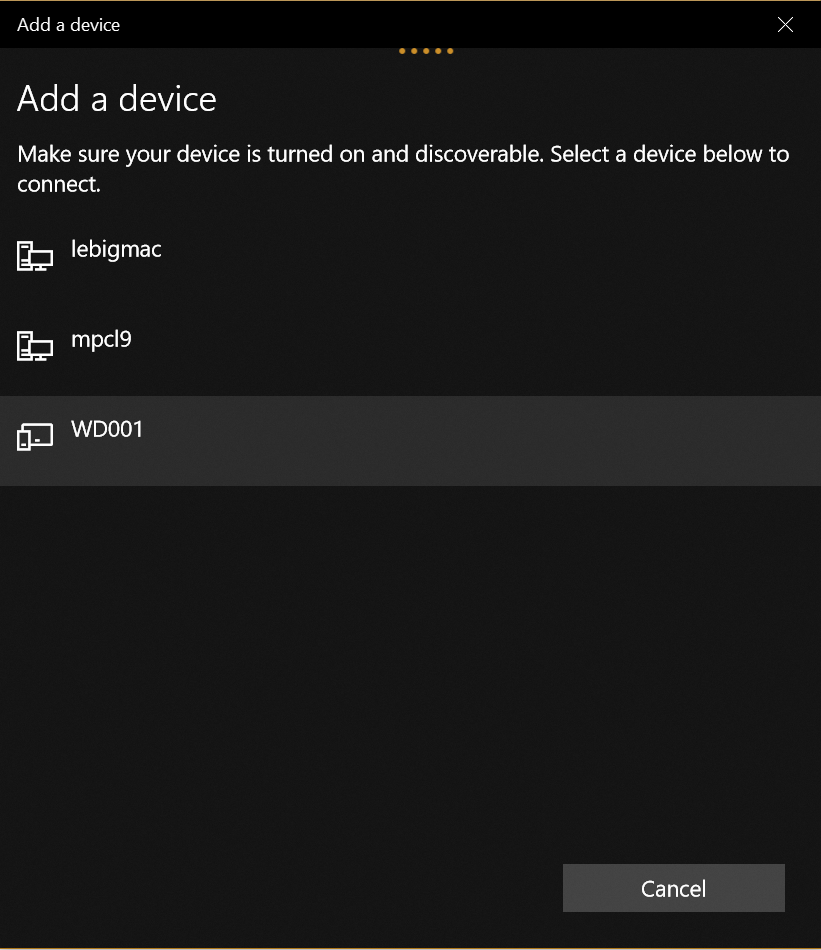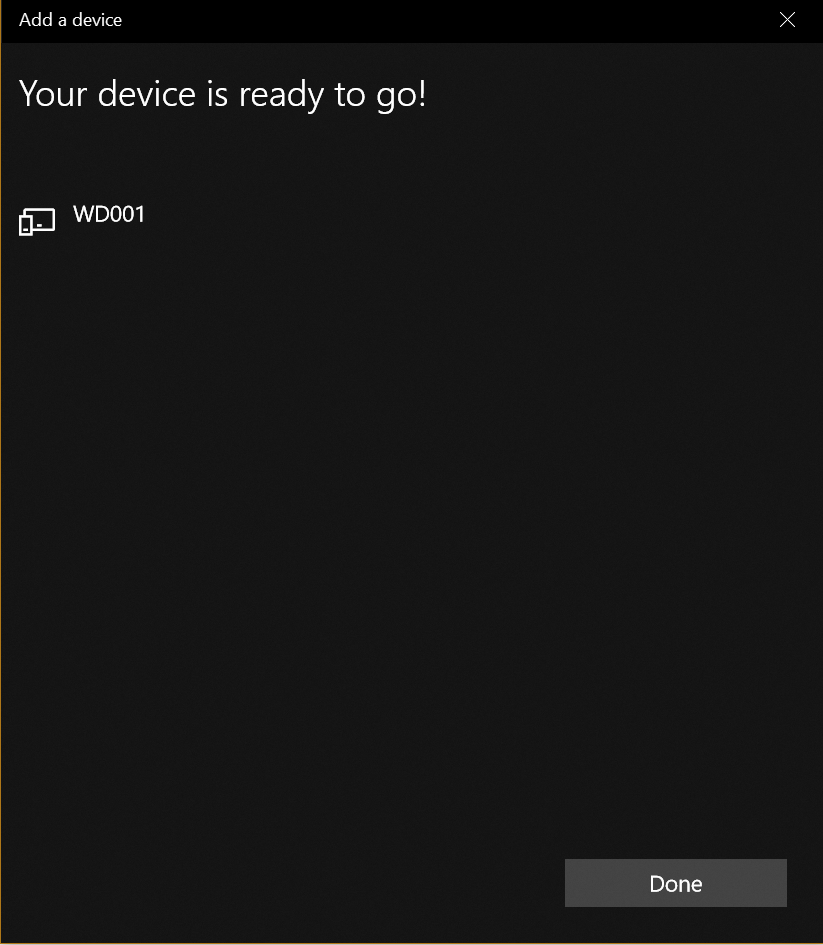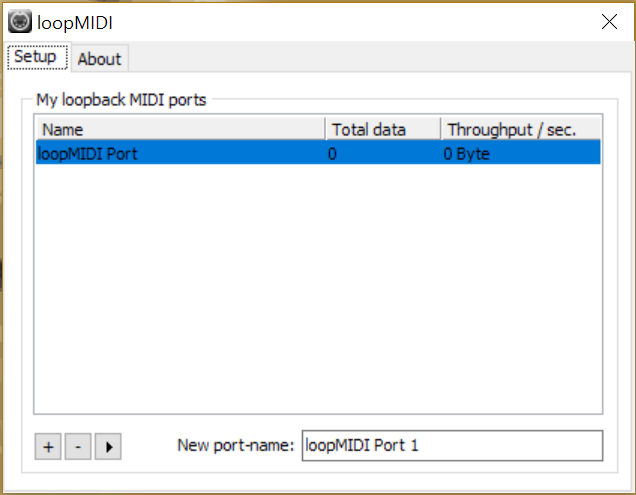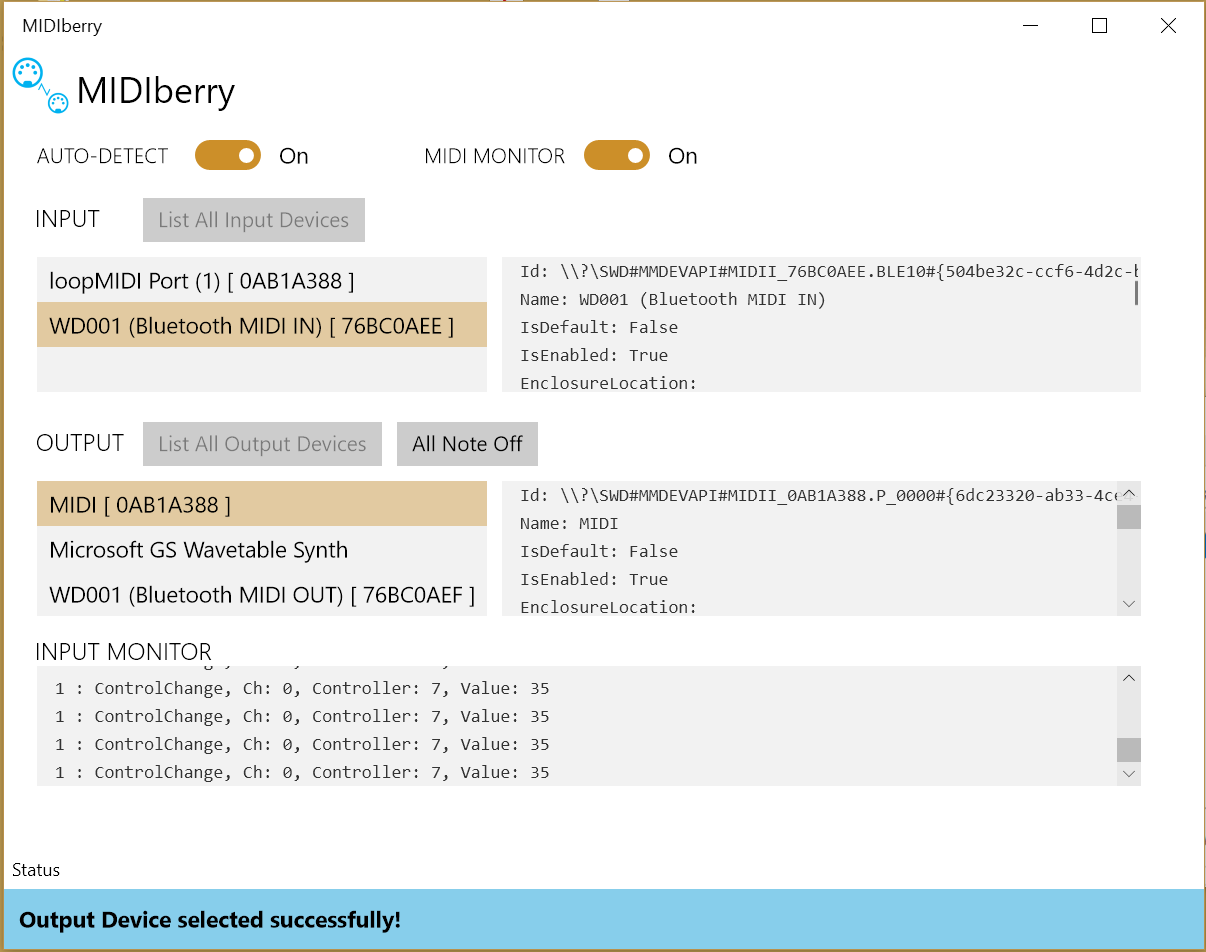Difference between revisions of "WiDig-800 QuickStart Windows"
(→Pairing the WiDig) |
(→Pairing the WiDig) |
||
| Line 7: | Line 7: | ||
====Pairing the WiDig==== | ====Pairing the WiDig==== | ||
| − | [[File:widig_win10_bluetooth_add.png]] | + | Go to system Settings->Bluetooth & Other Devices, and click on add: |
| + | |||
| + | [[File:widig_win10_bluetooth_add.png | 400px ]] | ||
| + | |||
| + | Then, select the WiDig device: | ||
[[File:widig_win10_bluetooth_select.png]] | [[File:widig_win10_bluetooth_select.png]] | ||
Revision as of 20:02, 29 June 2018
WiDig BLE on Windows Without the Widi Bud Adapter
It is possible to use a WiDig configured in Standalone mode to receive BLE MIDI data on a Windows 10 computer with a built in BLE interface (most modern laptops, for example) without the Widi Bud adapter. However, it must be configured beforehand using EditorX.
By default, applications supporting legacy MIDI will not see BLE MIDI ports, so an external application, MIDIBerry, must be installed.
Pairing the WiDig
Go to system Settings->Bluetooth & Other Devices, and click on add:
Then, select the WiDig device: