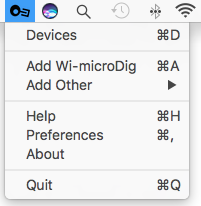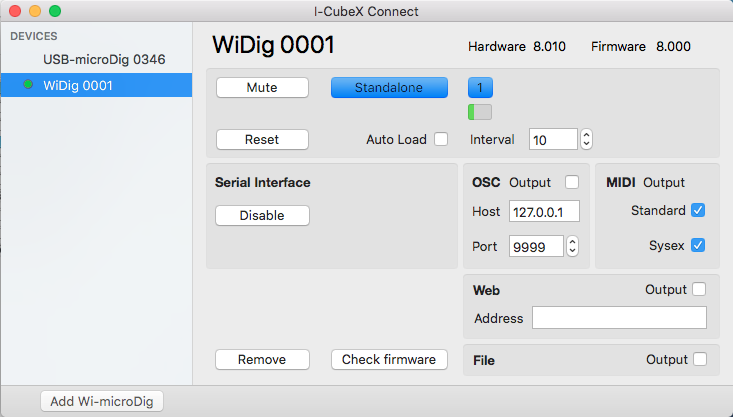Difference between revisions of "Connect-160 macos QuickStart WiDig"
| Line 6: | Line 6: | ||
| − | Once the [http://icubex.com/silabs WiDig drivers] have been installed (make sure to [https://developer.apple.com/library/archive/technotes/tn2459/_index.html allow the driver extension] in the "Security & Privacy" panel of the System Preferences), plug in the WiDig to a USB port on your Mac and I-CubeX Connect will automatically create a virtual MIDI port for that device. In Connect, a green dot will appear next to the device in Connect's digitizer view window. | + | Once the [http://icubex.com/silabs WiDig drivers] have been installed (on MacOS Sierra or higher, make sure to [https://developer.apple.com/library/archive/technotes/tn2459/_index.html allow the driver extension] in the "Security & Privacy" panel of the System Preferences), plug in the WiDig to a USB port on your Mac and I-CubeX Connect will automatically create a virtual MIDI port for that device. In Connect, a green dot will appear next to the device in Connect's digitizer view window. |
| Line 17: | Line 17: | ||
If upon plugging in your WiDig it is not immediately recognized by Connect, make sure you've installed the [http://icubex.com/silabs WiDig drivers]. | If upon plugging in your WiDig it is not immediately recognized by Connect, make sure you've installed the [http://icubex.com/silabs WiDig drivers]. | ||
| − | And on MacOS, make sure to [https://developer.apple.com/library/archive/technotes/tn2459/_index.html allow the driver extension] in the "Security & Privacy" panel of the System Preferences. | + | And on MacOS Sierra or higher, make sure to [https://developer.apple.com/library/archive/technotes/tn2459/_index.html allow the driver extension] in the "Security & Privacy" panel of the System Preferences. |
The drivers were installed correctly if MacOS recognized the WiDig. Connect the WiDig to the computer and then run System Report (under About this Mac) and check the USB section in Hardware. There should be an entry "CP2104 USB to UART Bridge Controller". | The drivers were installed correctly if MacOS recognized the WiDig. Connect the WiDig to the computer and then run System Report (under About this Mac) and check the USB section in Hardware. There should be an entry "CP2104 USB to UART Bridge Controller". | ||
Revision as of 16:11, 12 December 2018
Connect runs in the background and can be accessed via the menu bar at the top of the screen. When a WiDig is plugged in Connect creates a virtual MIDI port with the name and serial number of that device.
Once the WiDig drivers have been installed (on MacOS Sierra or higher, make sure to allow the driver extension in the "Security & Privacy" panel of the System Preferences), plug in the WiDig to a USB port on your Mac and I-CubeX Connect will automatically create a virtual MIDI port for that device. In Connect, a green dot will appear next to the device in Connect's digitizer view window.
The WiDig will also appear in the pull down menu. If Connect was successful in communicating with it, it should be enabled and it will be listed in the main menu with a bullet ("•") preceding its name. You can view the device's settings by clicking on its name in the main menu.
If upon plugging in your WiDig it is not immediately recognized by Connect, make sure you've installed the WiDig drivers.
And on MacOS Sierra or higher, make sure to allow the driver extension in the "Security & Privacy" panel of the System Preferences.
The drivers were installed correctly if MacOS recognized the WiDig. Connect the WiDig to the computer and then run System Report (under About this Mac) and check the USB section in Hardware. There should be an entry "CP2104 USB to UART Bridge Controller".