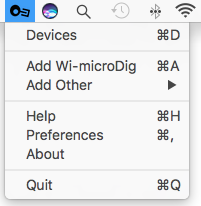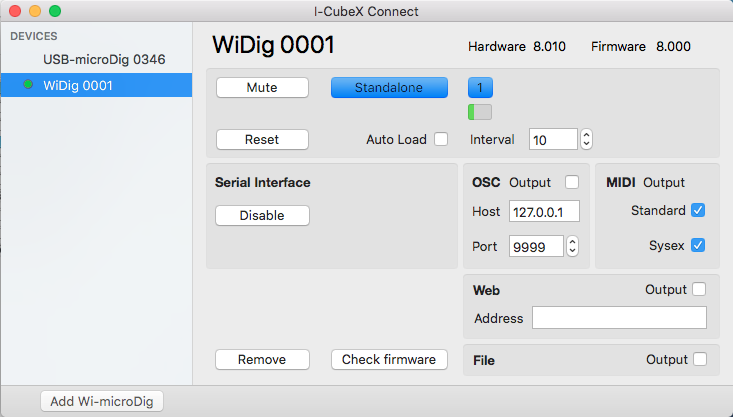Difference between revisions of "Connect-160 macos QuickStart WiDig"
| Line 1: | Line 1: | ||
| − | Connect runs in the background and can be accessed via the menu bar at the top of the screen. When a WiDig is plugged in Connect creates a virtual MIDI port with the name and serial number of that device. | + | Connect runs in the background and can be accessed via [https://support.apple.com/en-us/HT201956 |the menu bar at the top of the screen]. When a WiDig is plugged in Connect creates a virtual MIDI port with the name and serial number of that device. |
Revision as of 18:28, 12 December 2018
Connect runs in the background and can be accessed via |the menu bar at the top of the screen. When a WiDig is plugged in Connect creates a virtual MIDI port with the name and serial number of that device.
Installing the WiDig
The WiDig is pre-configured to communicate via Bluetooth, even though it can still communicate via USB but at MIDI data rate of 31.25 kbps. Once you've successfully connected with EditorX to the WiDig you will be able to set the WiDig to communicate via USB only, at the higher data rate of 115.2 kbps.
To communicate via USB, you'll first need to add the WiDig as a virtual serial (or COM) port by installing its SiliconLabs driver. If your operating system is not the most recent version, you may need to install an older driver.
The drivers were installed correctly if the connected USB-microDig is listed in System Report (under About this Mac), in the USB section under Hardware. There should be an entry "CP2104 USB to UART Bridge Controller".
On MacOS Sierra or higher, make sure to allow the driver extension in the "Security & Privacy" panel of the System Preferences, within 30 minutes after installation (or else re-install the drivers if MacOS doesn't show a way to allow the driver).
Connecting to the WiDig
Connect the WiDig to a USB port on your Mac then open Connect. On MacOS it may be necessary to add a security exception in order to open it.
Once running, Connect will automatically create a virtual MIDI port for the WiDig.
In Connect, a green dot will appear next to the device in Connect's digitizer view window.
The WiDig will also appear in the pull down menu. If Connect was successful in communicating with it, it should be enabled and it will be listed in the main menu with a bullet ("•") preceding its name. You can view the device's settings by clicking on its name in the main menu.