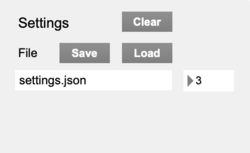Difference between revisions of "SensePlay-10 Settings"
| Line 11: | Line 11: | ||
==File== | ==File== | ||
| − | The Save button saves all settings to a file. The Load button retrieves all settings from a file into SensePlay and configures the digitizer accordingly. When loading a file that was saved while using a different digitizer, establish a connection with a digitizer first and then load the file. If settings are saved/loaded, the saved/loaded file is automatically shown below the Save/Load buttons as a preset file that can be used at startup of SensePlay. When loading a preset file, messages will be shown to indicate loading progress and a Cancel button will be shown to allow the loading process to be stopped. | + | The Save button saves all settings to a file. The Load button retrieves all settings from a file into SensePlay and configures the digitizer accordingly. When loading a file that was saved while using a different digitizer, establish a connection with a digitizer first and then load the file. If settings are saved/loaded, the saved/loaded file is automatically shown below the Save/Load buttons as a preset file that can be used at startup of SensePlay. For SensePlay to load settings at startup, the settings file must be located in the settings folder. When loading a preset file, messages will be shown to indicate loading progress and a Cancel button will be shown to allow the loading process to be stopped. |
==Load Delay== | ==Load Delay== | ||
The number to the right of the listed preset file indicates the load delay time in seconds, allowing for all settings to be loaded properly. If the Digitizer menu turns red upon SensePlay startup, increase the load delay time. Setting the load delay time to zero disables loading at startup of the preset file. To remove the displayed preset file and the adjacent load delay time, delete the file "lsu.txt" in the settings folder inside the SensePlay folder. | The number to the right of the listed preset file indicates the load delay time in seconds, allowing for all settings to be loaded properly. If the Digitizer menu turns red upon SensePlay startup, increase the load delay time. Setting the load delay time to zero disables loading at startup of the preset file. To remove the displayed preset file and the adjacent load delay time, delete the file "lsu.txt" in the settings folder inside the SensePlay folder. | ||
Revision as of 23:42, 8 January 2019
The Settings section configures SensePlay handling of settings.
When settings are loaded, if the digitizer connection fails, no other settings will be loaded. Hence, when saving settings, make sure the digitizer connection is green.
Clear
The Clear button configures SensePlay to remove all sources and outputs, set the sampling interval, audio status, single-play status, restart status and load-delay to default values, and sets the digitizer accordingly.
File
The Save button saves all settings to a file. The Load button retrieves all settings from a file into SensePlay and configures the digitizer accordingly. When loading a file that was saved while using a different digitizer, establish a connection with a digitizer first and then load the file. If settings are saved/loaded, the saved/loaded file is automatically shown below the Save/Load buttons as a preset file that can be used at startup of SensePlay. For SensePlay to load settings at startup, the settings file must be located in the settings folder. When loading a preset file, messages will be shown to indicate loading progress and a Cancel button will be shown to allow the loading process to be stopped.
Load Delay
The number to the right of the listed preset file indicates the load delay time in seconds, allowing for all settings to be loaded properly. If the Digitizer menu turns red upon SensePlay startup, increase the load delay time. Setting the load delay time to zero disables loading at startup of the preset file. To remove the displayed preset file and the adjacent load delay time, delete the file "lsu.txt" in the settings folder inside the SensePlay folder.