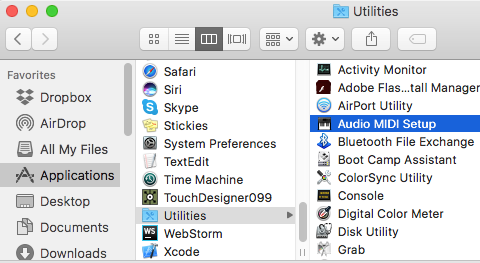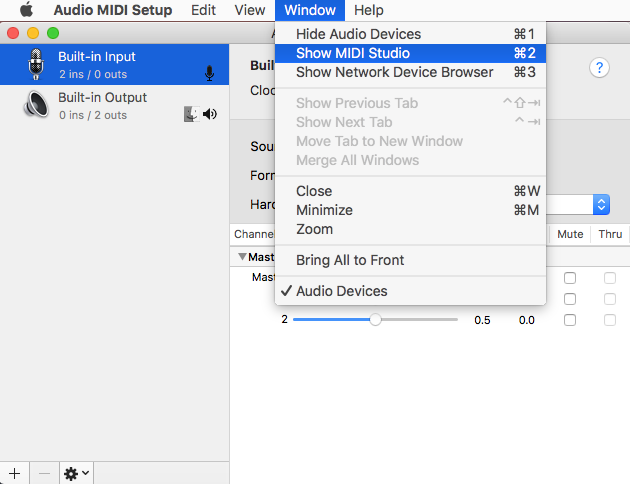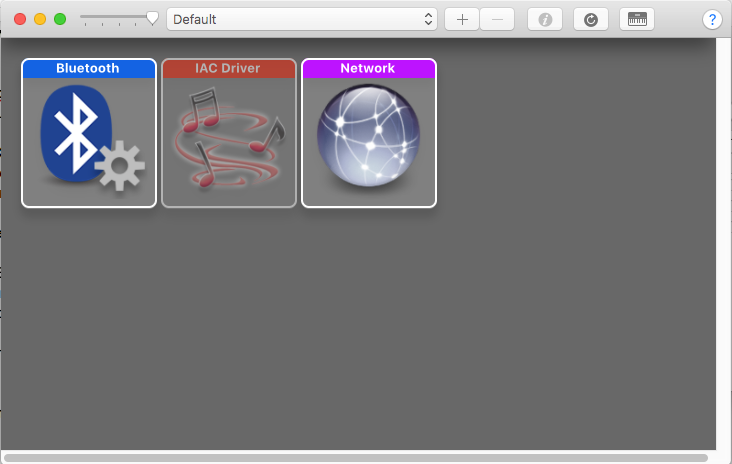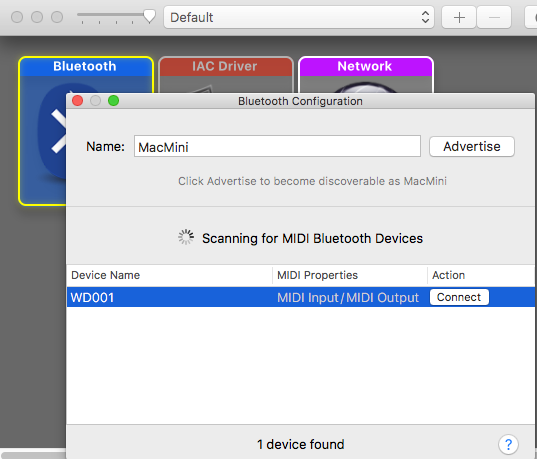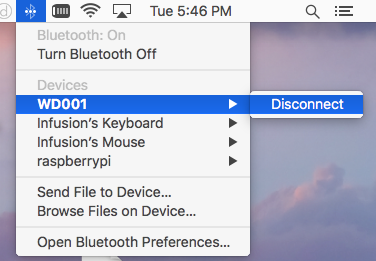Difference between revisions of "WiDig-800 QuickStart MacOS-1010"
| (4 intermediate revisions by 2 users not shown) | |||
| Line 1: | Line 1: | ||
| − | + | The following instructions show how to <span id="pairing_osx"></span>pair the WiDig to Mac OSX 10.10 (and newer). | |
| + | |||
| + | |||
| + | '''1.''' Open Audio MIDI Setup under Applications/Utilities. | ||
| − | |||
[[File:Osx-audio-midi.png ]] | [[File:Osx-audio-midi.png ]] | ||
| − | Go to "MIDI Studio": | + | |
| + | '''2.''' Go to "MIDI Studio": | ||
| + | |||
[[File:Osx-midi-studio.png ]] | [[File:Osx-midi-studio.png ]] | ||
| − | Double click the Bluetooth icon: | + | |
| + | '''3.''' Double click the Bluetooth icon: | ||
| + | |||
[[File:Osx-bluetooth-midi.png ]] | [[File:Osx-bluetooth-midi.png ]] | ||
| − | Select the WiDig device, and press the "connect" button: | + | |
| + | '''4.''' Select the WiDig device, and press the "connect" button: | ||
| + | |||
[[File:Osx-bluetooth-connect.png ]] | [[File:Osx-bluetooth-connect.png ]] | ||
| + | |||
| + | |||
| + | '''5.''' Now, the WiDig should be connected and a BLE MIDI port will be added to the system. This port can be used by EditorX and other MIDI enabled applications. | ||
| + | |||
| + | To disconnect, click on the bluetooth icon in the system menu at the top of the screen, select the WiDig device and disconnect: | ||
| + | |||
| + | |||
| + | [[File:Osx-bluetooth-disconnect.png ]] | ||
Latest revision as of 13:01, 31 August 2021
The following instructions show how to pair the WiDig to Mac OSX 10.10 (and newer).
1. Open Audio MIDI Setup under Applications/Utilities.
2. Go to "MIDI Studio":
3. Double click the Bluetooth icon:
4. Select the WiDig device, and press the "connect" button:
5. Now, the WiDig should be connected and a BLE MIDI port will be added to the system. This port can be used by EditorX and other MIDI enabled applications.
To disconnect, click on the bluetooth icon in the system menu at the top of the screen, select the WiDig device and disconnect: