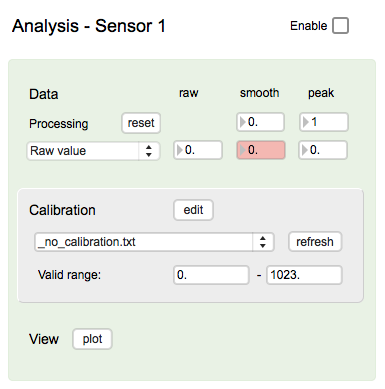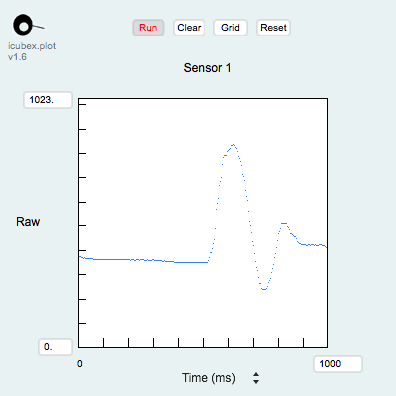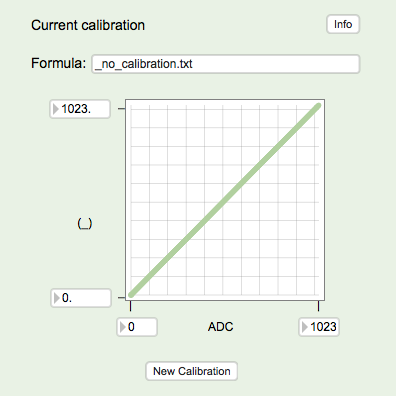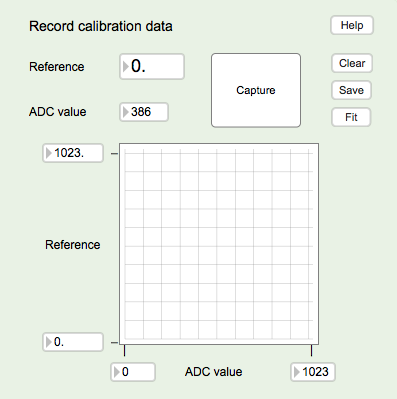Difference between revisions of "Link-14 Analysis"
(→Plot) |
(→Analysis) |
||
| Line 12: | Line 12: | ||
==Analysis== | ==Analysis== | ||
| − | The analysis window, in the data section, shows the current sensor value (if Raw is selected) or its calibrated value (if one of its entries on the pull-down menu is chosen, and the Enable box is checked), its | + | The analysis window, in the data section, shows the current sensor value (if Raw is selected) or its calibrated value (if one of its entries on the pull-down menu is chosen, and the Enable box is checked), its smoothed value as per the smoothing parameter and peak value given the window size in milliseconds. In the calibration section, the selected calibration and the range of sensor values for which the selected calibration is valid, is shown. |
| − | |||
| − | |||
| + | [[File:link-14_sensors_analysis.png]] | ||
==Plot== | ==Plot== | ||
Revision as of 05:52, 13 December 2016
The analysis window provides calibration and data display tools, enabling you to gain a more accurate understanding of the sensor's output.
Contents
Access
From the main window, click the "edit" button to open its configuration window. Click the area below the "edit" button to enable/disable calibration.
Analysis
The analysis window, in the data section, shows the current sensor value (if Raw is selected) or its calibrated value (if one of its entries on the pull-down menu is chosen, and the Enable box is checked), its smoothed value as per the smoothing parameter and peak value given the window size in milliseconds. In the calibration section, the selected calibration and the range of sensor values for which the selected calibration is valid, is shown.
Plot
The plot window displays the currently sampled sensor data. Change the range on the vertical axis by entering a number in the number box or dragging it. Change the time scale by selecting a range from the pull-down menu or by entering a number in the number box or dragging it. Note that the time scale resolution is 250 ms.
Calibration
The calibration window shows the currently loaded calibration data.
For making a new calibration, please refer to the help file.