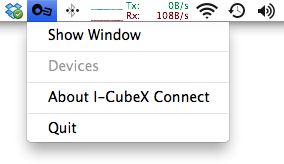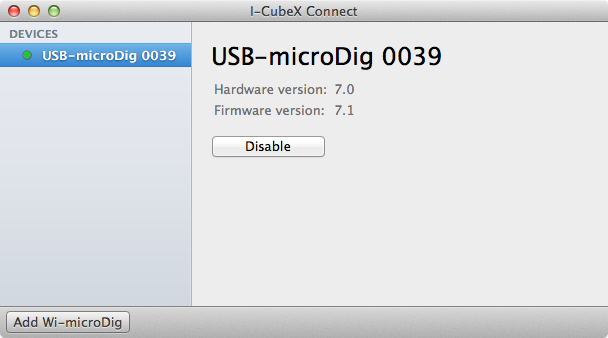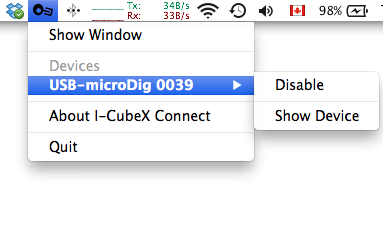Difference between revisions of "Connect-140 QuickStart USB-microDig"
(Created page with "Connect runs in the background and can be accessed via the menu bar at the top of the screen. When a USB-microDig is plugged in Connect creates a virtual MIDI port with the na...") |
|||
| Line 2: | Line 2: | ||
[[File:icc_menu_no_devices.png]] | [[File:icc_menu_no_devices.png]] | ||
| + | |||
| + | |||
| + | Simply plug in the USB-microDig to a USB port on your Mac and I-CubeX Connect will automatically create a virtual MIDI port for that device. The red power LED on the USB-microDig will stop blinking to indicate that it is enabled, and a green dot will appear next to the device in the I-CubeX Connect window. | ||
| + | |||
| + | [[File:icc_usb_window.png]] | ||
| + | |||
| + | |||
| + | The USB-microDig will also appear in the pull down menu. If it is enabled, it will be listed in boldface. You can access the device by clicking on "Show Device". | ||
| + | |||
| + | [[File:icc_usb_menu.png]] | ||
| + | |||
| + | |||
| + | To disable the MIDI port, click on the "Disable" button in the main window, or from the status bar menu. | ||
| + | |||
| + | Note that simply unplugging the USB-microDig will also disable the MIDI port and cause it to be removed from the devices list. | ||
| + | |||
| + | If upon plugging in your USB-microDig it is not immediately recognized by I-CubeX Connect, make sure you've installed the [http://icubex.com/silabs USB-microDig drivers]. | ||
Revision as of 19:12, 27 December 2016
Connect runs in the background and can be accessed via the menu bar at the top of the screen. When a USB-microDig is plugged in Connect creates a virtual MIDI port with the name and serial number of that device.
Simply plug in the USB-microDig to a USB port on your Mac and I-CubeX Connect will automatically create a virtual MIDI port for that device. The red power LED on the USB-microDig will stop blinking to indicate that it is enabled, and a green dot will appear next to the device in the I-CubeX Connect window.
The USB-microDig will also appear in the pull down menu. If it is enabled, it will be listed in boldface. You can access the device by clicking on "Show Device".
To disable the MIDI port, click on the "Disable" button in the main window, or from the status bar menu.
Note that simply unplugging the USB-microDig will also disable the MIDI port and cause it to be removed from the devices list.
If upon plugging in your USB-microDig it is not immediately recognized by I-CubeX Connect, make sure you've installed the USB-microDig drivers.