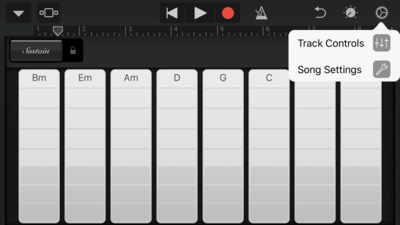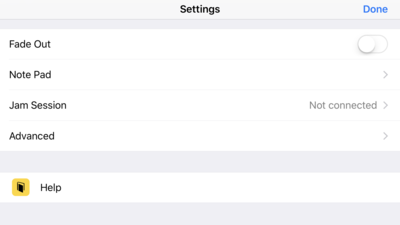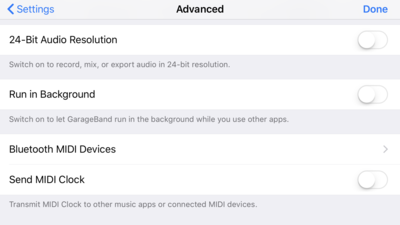Difference between revisions of "Widig-800 QuickStart iOS"
(→GarageBand Specific Menu) |
|||
| Line 7: | Line 7: | ||
===GarageBand Specific Menu=== | ===GarageBand Specific Menu=== | ||
| − | [[File:Ios-garageband-menu.png ]] | + | In GarageBand, from an instrument window, click on the gear icon on the top right and select Song Settings: |
| + | [[File:Ios-garageband-menu.png | 400px]] | ||
| − | [[File:Ios-garageband-menu-settings.png ]] | + | Then, |
| + | [[File:Ios-garageband-menu-settings.png | 400px ]] | ||
| − | [[File:Ios-garageband-menu-advanced.png ]] | + | Select Advanced->Bluetooth MIDI devices |
| + | [[File:Ios-garageband-menu-advanced.png | 400px ]] | ||
Revision as of 19:07, 27 June 2018
Connecting the WiDig to iOS
The instructions below show the BLE MIDI connection procedure in GarageBand, but any other CoreMIDI enabled application will have a similar menu for pairing to BLE MIDI devices.
GarageBand Specific Menu
In GarageBand, from an instrument window, click on the gear icon on the top right and select Song Settings: