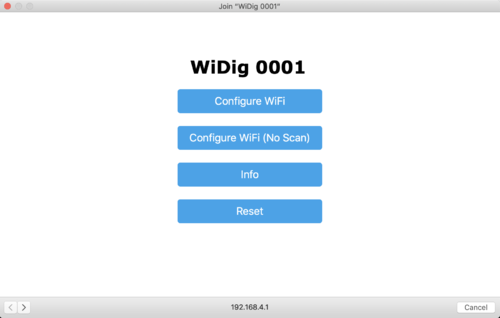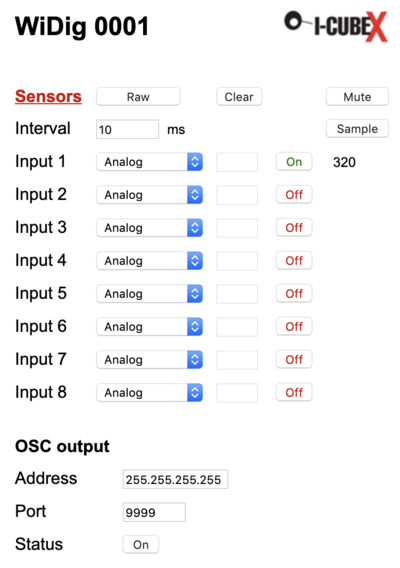Difference between revisions of "Widig-802 QuickStart WiFi"
| Line 25: | Line 25: | ||
| − | 5. Click on the "Off" button of Input 1 to start streaming sensor data of Input 1 and confirm that you are receiving this data in OSC-capable software and/or in the OSC monitor. | + | 5. Connect a Turn sensor to input 1. |
| + | |||
| + | 6. Click on the "Off" button of Input 1 to start streaming sensor data of Input 1 and confirm that you are receiving this data in OSC-capable software and/or in the OSC monitor. | ||
You're up and running ! | You're up and running ! | ||
Revision as of 13:21, 2 March 2019
Connect the WiDig
Out of the box, once powered with the USB battery or via the USB connection to a computer, the WiDig sets up a WiFi access point (AP).
1. Find the WiDig AP in the list of access points in your WiFi menu and connect to it. The WiDig will be listed as "WiDig SSSS", where SSSS is its serial number.
A "captive portal" window will open entitled "Join WiDig SSSS". If you don't select the AP in the list manually, the captive portal will open eventually automatically.
2. Start an OSC monitor (eg. using the software that you plan to send the WiDig sensor data to, or this OSC Data Monitor) and configure it to listen for messages on port 9999, or start a web browser and access the configuration page of your network's router.
3. Select "Configure WiFi" and in the following screen select the network you want to use and enter its password. The WiDig now has the necessary credentials to be able to obtain an IP address. Once it has obtained this IP address it will send an Open Sound Control (OSC) message to all computers on the network on port 9999 with this IP address. Alternatively you can find the WiDig's IP address in the list of connected devices on the configuration page of your network's router.
4. Enter the IP address in the URL field of a web browser (on a computer or on a mobile device) to access the configuration page of the WiDig.
5. Connect a Turn sensor to input 1.
6. Click on the "Off" button of Input 1 to start streaming sensor data of Input 1 and confirm that you are receiving this data in OSC-capable software and/or in the OSC monitor.
You're up and running !
Further steps
1. Click "Sample" to get the latest snapshot of the data for the sensors that are enabled.
2. Click on the "Sensors" link to access the configuration page for actuators, and click on the "Actuators" link to access the configuration page for sensors.
3. Select the sensors or actuators you have plugged into the WiDig's inputs/outputs from the pull-down menus.
4. When selecting a digital I2C sensor or digital I2C actuator, the field to its right will be enabled for entering the sensor or actuator method, if needed.
5. Switch between raw and processed modes of operation by clicking the raw/processed button. The raw mode corresponds to host mode (see eg. Connect), while the processed mode corresponds to standalone mode. With EditorX you can configure more features of the processed mode than possible with the web browser page.
6. When enabling the pulse-width modulation of a digital binary actuator by clicking the button "BM" (it'll change to "PWM") enter the PWM value in the field to the left of the On/Off button.
7. The Update button in the actuators page allows you to see the status of the outputs if they are controlled by OSC messages or have been set via USB using a software program.
8. Configure the OSC output and input addresses and ports as needed. Out of the box the OSC output is configured to broadcast to the entire network but you may want to change that to send OSC messages to a specific computer's IP address.