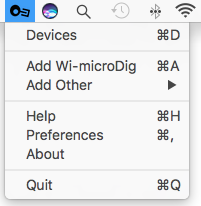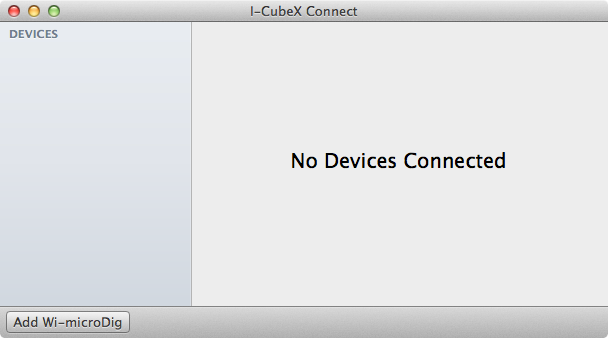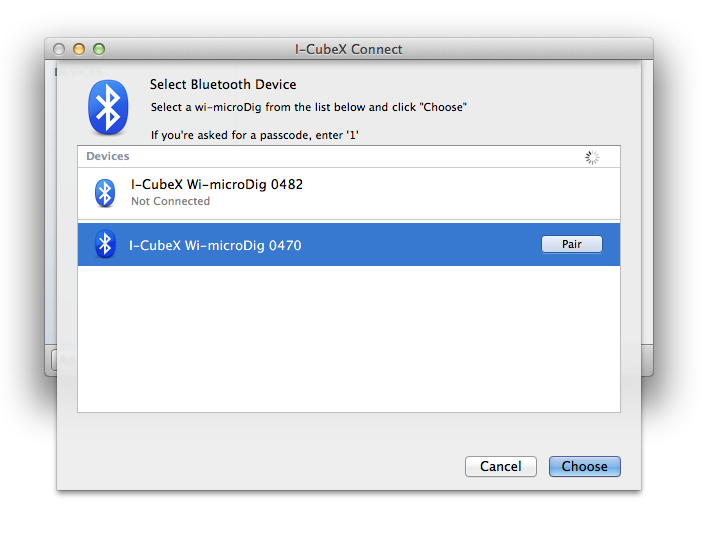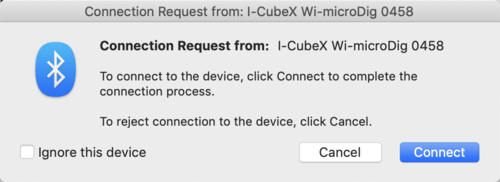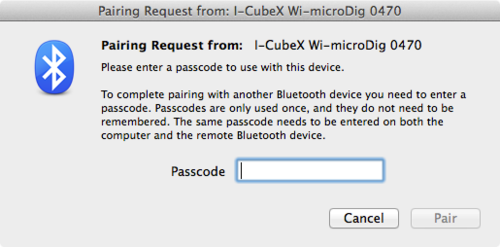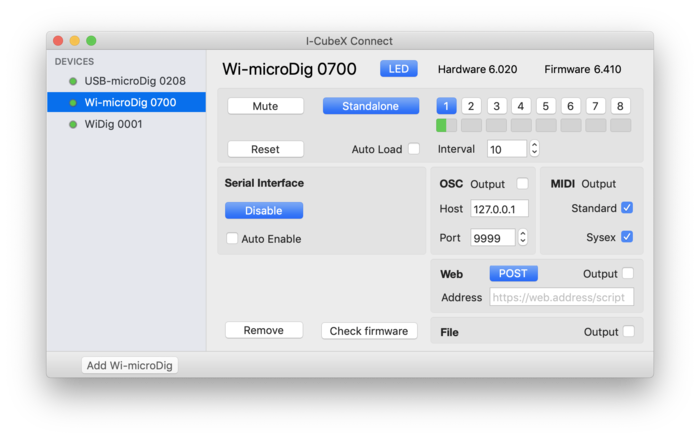Difference between revisions of "Connect-164 QuickStart Wi-microDig"
(Created page with "Connect runs in the background and can be accessed via [https://support.apple.com/en-us/HT201956 the menu bar at the top of the screen]. When a Wi-microDig is connected via Bl...") |
(No difference)
|
Revision as of 20:59, 29 July 2020
Connect runs in the background and can be accessed via the menu bar at the top of the screen. When a Wi-microDig is connected via Bluetooth Connect creates a virtual MIDI port with the name and serial number of that device.
1. Add the Wi-microDig.
In the main window, click on the "Add Wi-microDig" button.
2. Select Wi-microDig.
In the new window that opens, you should see your Wi-microDig appear in the list. If the Wi-microDig runs firmware v6.40 or higher the button "pair" will not appear. Select it and click on the "Choose" button. If the Wi-microDig doesn't appear after a few seconds, check that it's powered on and that Bluetooth is enabled on your Mac.
3. Connect the Wi-microDig.
If the Wi-microDig runs firmware v6.40 or higher no pairing code will need to be entered but on MacOS 10.14 (Mojave) you will see the following window appear (it may disappear and then re-appear). Simply click "Connect".
If the Wi-microDig runs firmware v6.33 or lower and if it's the first time connecting to your Wi-microDig, you'll be asked to enter a passcode. Enter the number 1 and click "Pair".
4. View the Wi-microDig.
The blue LED on the Wi-microDig will turn on to indicate that a Bluetooth link has been established. Connect will then try to communicate with the Wi-microDig. If it was successful in communicating with it, it will be listed in the main menu with a bullet ("•") preceding its name. You can view the device's settings by clicking on its name in the main menu. The Wi-microDig will also appear in the devices list with a green dot next to it to indicate that it is enabled.
By default, Connect will not attempt to establish a Bluetooth link with your Wi-microDig when it is launched. If you would like to automatically enable it, turn it on using the Auto-Enable checkbox.
To remove the Wi-microDig from the device list (even when it's not connected and enabled), click on "Remove". You will then need to add it again when you next want to use it.