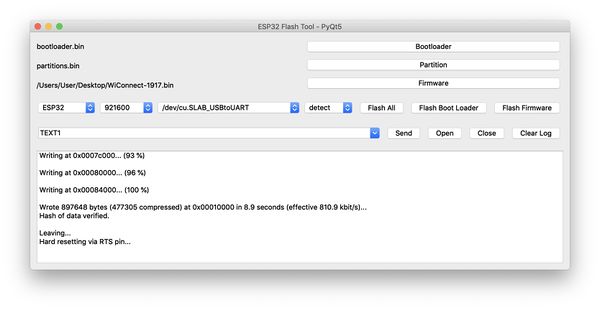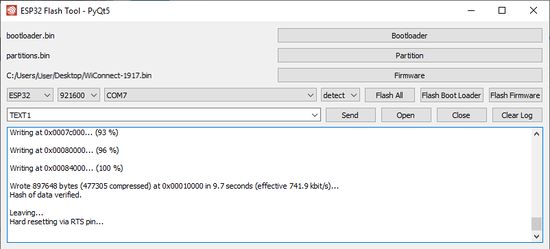Difference between revisions of "WiConnect"
| Line 10: | Line 10: | ||
==Releases== | ==Releases== | ||
| − | * | + | *17 Oct 2020: [http://icubex.com/download/WiConnect-1104.bin WiConnect 1.104] BLE-MIDI client/server with USB pass-thru and LED control (requires [[Firmware |firmware]] 8.12 or higher) |
*01 May 2019: [http://icubex.com/download/WiConnect-1002.bin WiConnect 1.002] BLE-MIDI server without USB pass-thru | *01 May 2019: [http://icubex.com/download/WiConnect-1002.bin WiConnect 1.002] BLE-MIDI server without USB pass-thru | ||
Revision as of 19:44, 17 October 2020
WiConnect manages the USB, BLE-MIDI or WiFi-OSC/WS communications of the WiDig. It runs on the WiDig together with its other firmware.
Use Connect (v1.6.4 for MacOS or higher, v1.54 for Windows or higher) to find out which version of WiConnect is running on the WiDig. Click on "Firmware" in the upper left corner of Connect to switch to display of the WiConnect version information. Click again on "WiConnect" to switch back to the firmware information.
WiConnect can be uploaded using ESPFlasherGUI for MacOS or Windows. To upload a WiConnect version, ONLY make two selections in ESPFlasherGUI. Select one of the WiConnect .bin files listed below as the firmware file (after you've downloaded it to your computer) and select the serial port (contains the text "SLAB" on MacOS and "COM" on Windows) from the pull-down menu to the right of the menu showing "926100". Then make sure no other software such as Connect is using the serial port and then click "Flash Firmware".
Releases
- 17 Oct 2020: WiConnect 1.104 BLE-MIDI client/server with USB pass-thru and LED control (requires firmware 8.12 or higher)
- 01 May 2019: WiConnect 1.002 BLE-MIDI server without USB pass-thru
Pre-Releases
- 27 Jul 2020: WiConnect 1.919 WiFi-OSC/WS with USB pass-thru and LED control (requires firmware 8.12 or higher)