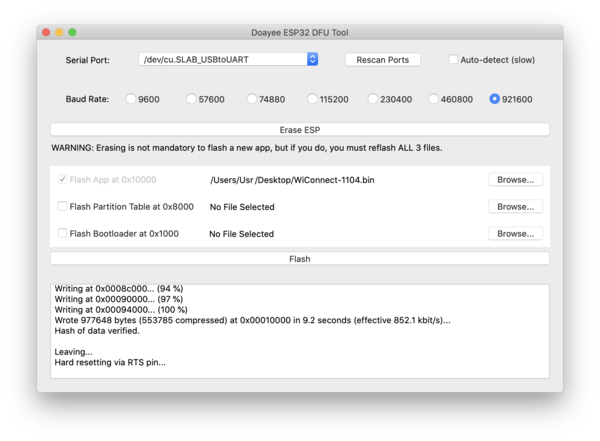Difference between revisions of "WiConnect"
| Line 1: | Line 1: | ||
WiConnect manages the USB, BLE-MIDI or WiFi-OSC/WS communications of the [[WiDig]]. It runs on the WiDig together with its other [[Firmware |firmware]]. | WiConnect manages the USB, BLE-MIDI or WiFi-OSC/WS communications of the [[WiDig]]. It runs on the WiDig together with its other [[Firmware |firmware]]. | ||
| − | Use [[Connect]] (v1.6.4 for MacOS | + | Use [[Connect]] (v1.6.4 or higher for MacOS, v1.54 or higher for Windows) to find out which version of WiConnect is running on the WiDig. Click on the text "Firmware" (not the firmware number) in the upper left corner of Connect to switch to displaying the WiConnect version information. Click again, now on the text "WiConnect", to switch back to the [[firmware]] information. |
WiConnect can be uploaded using [https://github.com/doayee/esptool-esp32-gui DoayeeESP32DFU] for [https://icubex.com/download/DoayeeESP32DFU.app.zip MacOS] or [https://icubex.com/download/DoayeeESP32DFU.exe Windows]. To upload one of WiConnect versions listed below, download it, select the serial port (contains the text "SLAB" on MacOS and "COM" on Windows) from the pull-down menu, set the baud rate to 926100 and select the firmware file in the "Flash App .." row. Then make sure no other software such as [[Connect]] is using the serial port and finally click "Flash". Do not click the "Erase ESP" button. | WiConnect can be uploaded using [https://github.com/doayee/esptool-esp32-gui DoayeeESP32DFU] for [https://icubex.com/download/DoayeeESP32DFU.app.zip MacOS] or [https://icubex.com/download/DoayeeESP32DFU.exe Windows]. To upload one of WiConnect versions listed below, download it, select the serial port (contains the text "SLAB" on MacOS and "COM" on Windows) from the pull-down menu, set the baud rate to 926100 and select the firmware file in the "Flash App .." row. Then make sure no other software such as [[Connect]] is using the serial port and finally click "Flash". Do not click the "Erase ESP" button. | ||
Revision as of 22:13, 25 February 2022
WiConnect manages the USB, BLE-MIDI or WiFi-OSC/WS communications of the WiDig. It runs on the WiDig together with its other firmware.
Use Connect (v1.6.4 or higher for MacOS, v1.54 or higher for Windows) to find out which version of WiConnect is running on the WiDig. Click on the text "Firmware" (not the firmware number) in the upper left corner of Connect to switch to displaying the WiConnect version information. Click again, now on the text "WiConnect", to switch back to the firmware information.
WiConnect can be uploaded using DoayeeESP32DFU for MacOS or Windows. To upload one of WiConnect versions listed below, download it, select the serial port (contains the text "SLAB" on MacOS and "COM" on Windows) from the pull-down menu, set the baud rate to 926100 and select the firmware file in the "Flash App .." row. Then make sure no other software such as Connect is using the serial port and finally click "Flash". Do not click the "Erase ESP" button.
Releases
- 22 Feb 2022: WiConnect 1.200 BLE-MIDI client/server with USB pass-thru and LED control (requires firmware 8.20 or higher)
- 17 Oct 2020: WiConnect 1.104 BLE-MIDI client/server with USB pass-thru and LED control (requires firmware 8.12)
- 01 May 2019: WiConnect 1.002 BLE-MIDI server without USB pass-thru (requires firmware 8.12 or lower)
Pre-Releases
- 27 Jul 2020: WiConnect 1.919 WiFi-OSC/WS with USB pass-thru and LED control (requires firmware 8.12)
Known Issues
- WiConnect 1.919: it is not recommended to use a sampling interval smaller than 10 ms as it might not be possible to communicate with the WiDig, requiring clearing the configuration or even re-uploading the firmware and WiConnect.
- ESPFlasherGUI does not run on MacOS Sierra. On MacOS Catalina it greys out buttons after uploading - restart if more uploads are needed.