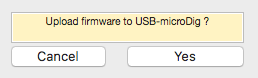Connect-150 Firmware Upload
The firmware upload utility allows you to upload the latest firmware to your digitizer. Clicking the "Check Firmware" button on the digitizer view will check whether a new firmware version is available for the connected digitizer. Follow the instructions shown in the digitizer view to complete the upload. The firmware upload feature is available for USB-microDigs with hardware v7.1 or higher and for Wi-microDigs with hardware v6.0 or higher.
By clicking the "Check Firmware" button while holding down the option button, you can select a specific firmware file to be uploaded so that it's possible to downgrade or upload custom versions (available upon request).
For Wi-microDigs, you will be asked to press and hold a button while powering it up. This button is located right next to the blue "link" LED as shown in the image below. It is a little hard to press so as to avoid setting the digitizer accidentally into firmware upload mode.