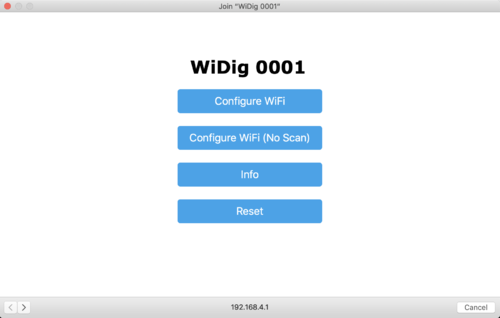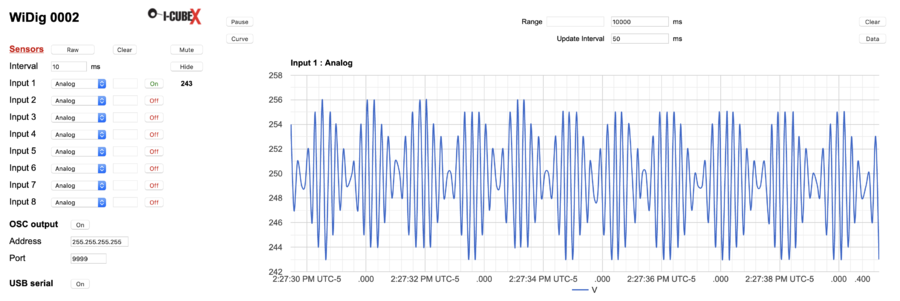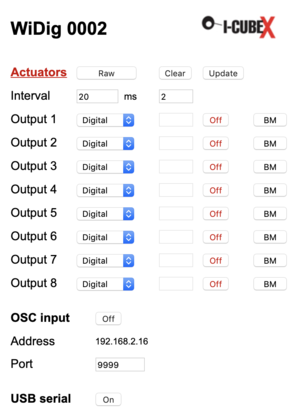Widig-802 QuickStart WiFi
Connect the WiDig
Out of the box, once powered with the USB battery or via the USB connection to a computer, the WiDig sets up a WiFi access point (AP).
1. Find the WiDig AP in the list of access points in your WiFi menu and connect to it. The WiDig will be listed as "WiDig SSSS", where SSSS is its serial number.
A "captive portal" window will open entitled "Join WiDig SSSS". If you don't select the AP in the list manually, the captive portal will open eventually automatically.
2. Start an OSC monitor (eg. using the software that you plan to send the WiDig sensor data to, or this OSC Data Monitor) and configure it to listen for messages on port 9999, or run an IP/WiFi/LAN/network scanner (eg. Trendmicro's Housecall for Home Networks or, for mobile devices, Fing, and there are many others), or start a web browser and access the configuration page of your network's router.
3. Select "Configure WiFi" and in the following screen select the network you want to use and enter its password. The WiDig now has the necessary credentials to be able to obtain an IP address. Once it has obtained this IP address it will send an Open Sound Control (OSC) message to all computers on the network on port 9999 with this IP address. The WiDig sends this OSC message with its IP each time it is powered up or re-booted. Alternatively you can find the WiDig's IP address in the list of connected devices provided by the IP/WiFi/LAN/network scanner or on the configuration page of your network's router, by looking for the WiFi chip's manufacturer name "Espressif".
4. Enter the IP address in the URL field of a web browser (on a computer or on a mobile device) to access the configuration page of the WiDig.
5. Connect a Turn sensor to input 1.
6. Click on the "Off" button of Input 1 to start streaming sensor data of Input 1 and confirm that you are receiving this data in OSC-capable software and/or in the OSC monitor.
You're up and running !
Further steps
Sensors
1. Click "Show" (which then changes to "Hide") to see the values of the sensors that are enabled. Click "Hide" to disable this, and delete all the chart data.
2. Click on a sensor value to view it change over time in a chart that will open to the right. Close the chart (and delete the chart data) by clicking the sensor value again.
3. Click "Curve" (which then changes to "Dots") to switch to viewing the actual sensor values as dots. When set to "Curve" a smooth line is interpolated between the sensor values. Beware that this is a mathematical interpolation, ie. values of the curve between the actual sensor values (as seen in the "Dots" mode) may not be accurate.
4. Change the value to the far right of "Range" to set the time span of the chart.
5. Click "Pause" (which then changes to "Go") to stop the chart from scrolling. Then change the two values next to "Range" to select a time span to view in the chart. Pausing the chart doesn't stop the receipt of the sensor values.
6. Change the value to the right of "Update Interval" to set the interval between the receipt of successive sensor values. This value is independent of the sampling interval and setting it lower than the sampling interval has no use. Setting it higher than the sampling interval will result in sensor values not shown in the chart. The transmission of sensor data at very high sampling rates (sampling interval less than 10 ms) and update rates (update interval less than 10 ms) may depend on the quality of the WiFi network. The chart is updated at a rate independent of the previous two update rates, where its update interval is equal to the "Update Interval" with a minimum of 20 ms.
7. Done with collecting data ? Click "Data" to save all the sensor values shown in the chart since the sensor value under "Show"/"Hide" was clicked. Beware that if the "Update Interval" value is higher than the sampling interval, not all sampled values will be included in the saved data file.
8. Click "Clear" to reset the chart and all its data and start again.
9. Click on the "Sensors" link (which then changes to "Actuators") to access the configuration page for actuators (see below).
Actuators
1. Click the "Actuators" link to access the configuration page for sensors (see above).
2. Select the sensors or actuators you have plugged into the WiDig's inputs/outputs from the pull-down menus.
3. When selecting a digital I2C sensor or digital I2C actuator, the field to its right will be enabled for entering the sensor or actuator method, if needed.
4. Switch between raw and processed modes of operation by clicking the raw/processed button. The raw mode corresponds to host mode (see eg. Connect), while the processed mode corresponds to standalone mode. With EditorX you can configure more features of the processed mode than possible with the web browser page.
5. When enabling the pulse-width modulation of a digital binary actuator by clicking the button "BM" (it'll change to "PWM") enter the PWM value in the field to the left of the On/Off button.
6. The Update button in the actuators page allows you to see the status of the outputs if they are controlled by OSC messages or have been set via USB using a software program.
OSC
1. Configure the OSC output and input addresses and ports as needed. Out of the box the OSC output is configured to broadcast to the entire network but you may want to change that to send OSC messages to a specific computer's IP address.