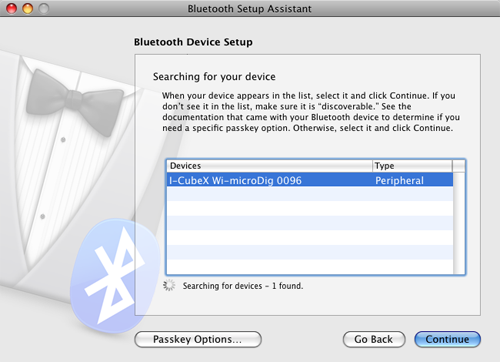Wi-microDig-601 QuickStart MacOS-108
To add a Wi-microDig as a Bluetooth device, perform the following steps.
1. Open the System Preferences. In Bluetooth preferences, click on the + button to start the Bluetooth Setup Assistant.
2. Click on "Any Device" and Continue. You should see the Wi- microDig in the list of devices.
3. In Passkey Options, choose "Use a specific passkey".
4. Click Continue. A popup will ask to enter a passkey. Click on "Don't Pair", and then click continue again.
5. When the main dialog asks for the passkey, enter the number 1 and Click continue.
6. The dialog should say "A computer serial port was created". Click Quit. Your Wi-microDig is now ready for use.