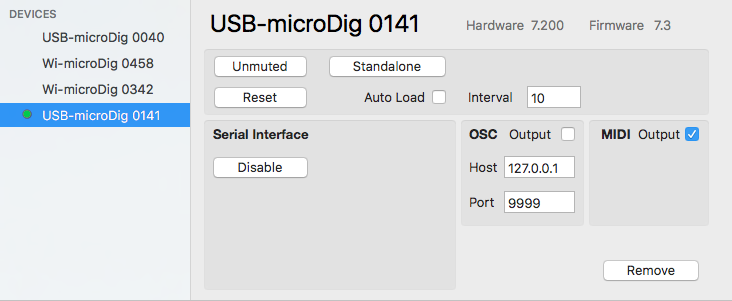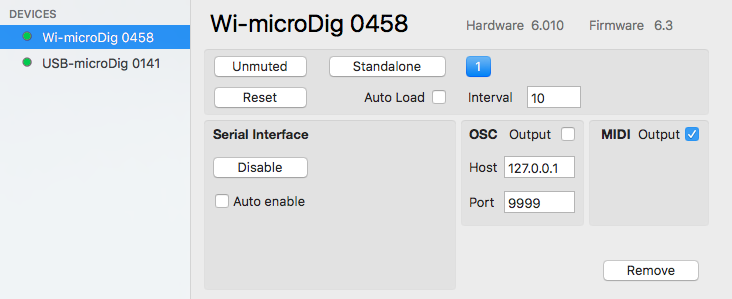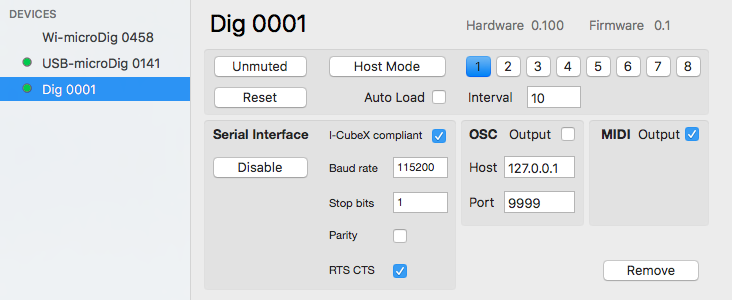Connect-140 Digitizer View
After selecting "Show device" from the submenu when hovering over a device in the main menu's device list, the digitizer view window will open. This view allows you to configure the digitizer's serial interface, its mapping to MIDI and OSC, and it allows you to partially configure the digitizer itself using a mini editor.
The serial interface can be enabled or disabled. When the status is disabled the digitizer's serial port is available for other software to connect to. The device list entry is shown in regular type (not bold) and all the configuration options in the Digitizer view are hidden. For the Wi-microDig there is an option to auto-enable, meaning that Connect will try to enable it upon startup, as well as attempt to re-enable it if the connection was lost.
The MIDI and OSC mapping features can be turned on or off by clicking the checkbox. the MIDI output can be configured using EditorX. OSC output conforms to the format /<digitizer_name>/<input_name> <sensor_value>, eg. "/USB-microDig_0141/Input_02 76", or "/USB-microDig_0141/Input_02 76 22 56", if the sensor is a digital (I2C) sensor that outputs 3 values.
The mini editor provides some control over the internal configuration of the digitizer. In standalone mode, each sensor input that is configured with a processing setting will be shown as a white button. When the sensor input is both configured as well as active (on), it will be shown in blue as shown below in the case of Wi-microDig 0458. The auto-load feature restores the configuration saved by Connect. The Reset button sends a RESET message to the digitizer (see the digitizer's firmware specification for details.
The auto-enable feature for Wi-microDigs, if checked, sets Connect to attempt on startup to enable the serial interface and Bluetooth link of the Wi-microDig, and when the Wi-microDig's Bluetooth link is temporarily lost, eg. due to power interruption, to attempt to re-establish the Bluetooth link. If the attempt fails a dialog will appear giving you the option to cancel further attempts.
Clicking the "Remove" button disables the digitizer's serial interface (making it available to other software) and then removes the digitizer from the device list.
The "Add Other" option, if applied to an "iCubino", ie. an Arduino that is made I-CubeX compatible by uploading the iCubino sketch to it, adds the iCubino to the device list, and makes it available to I-CubeX software such as Link. It can also be mapped to MIDI and/or OSC. Serial devices that are not I-CubeX compatible can also be added to the device list, and data received from them will then be output as MIDI. OSC output is only applicable to I-CubeX compatible serial devices.