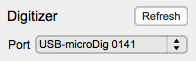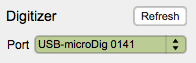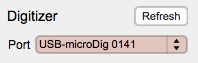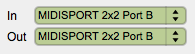EditorX Setup
The Setup section configures EditorX to establish a connection with a digitizer.
Digitizer
The Digitizer pull-down menu lists the MIDI ports that are available for communication with the digitizer. The Refresh button allows for EditorX to update the list of available MIDI ports. The ports are either of a physical MIDI interface (which is connected to a digitizer) that is plugged into a computer port (often a USB port), or the ports are virtual, ie. created by the Connect software to represent a USB-microDig, Wi-microDig or Wi-miniDig as a MIDI device on the computer. In the latter case the virtual MIDI ports are named as per the digitizer type (USB-microDig or Wi-microDig) followed by its serial number.
If no attempt has been made to establish a connection with a digitizer, the pull-down menu will be coloured grey. Once a connection with a digitizer has been established, the pull-down menu will turn green, and the product information (found on the bottom of the digitizer) will be shown next to the text "Label". If EditorX can't establish a connection via the selected port(s) with the digitizer, the pull-down menu will turn red.
Virtual MIDI ports created by Connect are listed in a single pull-down menu. MIDI ports of a physical MIDI interface are shown in two pull-down menus, one for the MIDI input and one for the MIDI output. The menu for output ports appears once the input port of a physical MIDI interface is selected. Both ports need to be selected in order for EditorX to attempt a connection with the digitizer.
The label information will be coloured black if the digitizer is deemed to be compatible with the EditorX version, based on the product information. It will be coloured red if it is deemed incompatible.
Startup
In MacOS, on startup of EditorX, Connect is automatically started, and if Connect finds a USB-microDig or has been set to create a virtual MIDI port for a Wi-microDig or Wi-miniDig, the corresponding virtual MIDI ports will be shown by EditorX in the Digitizer pull-down menu. It is best to quit any instances of Connect NOT started by EditorX. If you use multiple I-CubeX programs that need Connect, make sure to run a copy of Connect from one folder (eg. the EditorX folder) only.
In Windows, the user has to start Connect manually, and allow time for Connect to create the virtual MIDI ports, before starting EditorX. EditorX will then show these virtual MIDI ports in the Digitizer pull-down menu. Also, note that Connect needs the LoopMIDI virtual MIDI port driver.