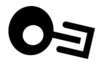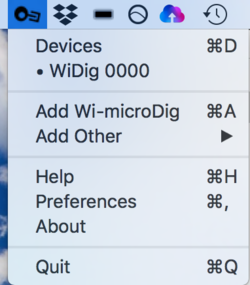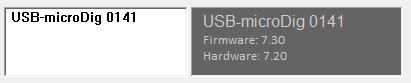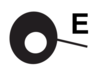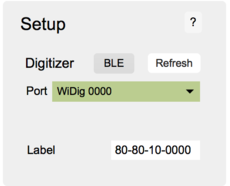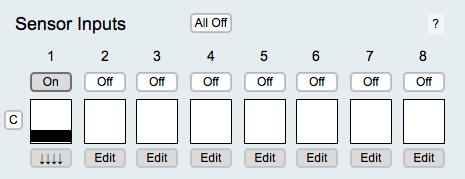EditorX-80 QuickStart WiDig USB
What you need
For this walkthrough, you will need:
- A WiDig and its drivers (see below).
- A Turn (or other) sensor for testing.
- EditorX software.
- Connect software (included in the EditorX software package).
- SiliconLabs driver
- LoopMIDI (Windows only)
Installing the WiDig
The WiDig is pre-configured to communicate via Bluetooth, even though it can still communicate via USB but at MIDI data rate of 31.25 kbps. Once you've successfully connected with EditorX to the WiDig you will be able to set the WiDig to communicate via USB only, at the higher data rate of 115.2 kbps.
On both Windows and MacOS, to communicate via USB, you'll first need to add the WiDig as a virtual serial (or COM) port by installing its SiliconLabs driver.
On MacOS, the drivers were installed correctly if the connected WiDig is listed in System Report (under About this Mac), in the USB section under Hardware. On Windows, the drivers were installed correctly if the WiDig is listed in the Device Manager (select from the menu that appears after right-clicking on the Start menu) as a serial (COM) port.
On Windows, LoopMIDI virtual MIDI port software needs to be installed as well. There's no need to create any ports in LoopMIDI, nor does the LoopMIDI system tray app need to be running.
Connecting to the WiDig
1. Connect the Turn sensor (or any other sensor) to input #1 of the WiDig as shown below, with the red wire on top and the black wire on the bottom.
2. Start Connect.
3. The WiDig entry with matching serial number should be listed in bold in Connect. If you don't see the WiDig listed, verify that the SiliconLabs driver has been installed.
4. Start EditorX. Note that in MacOS, the next time you run EditorX and Connect isn't already running, Connect will be started automatically when starting EditorX.
5. In the Setup section at the top, choose the WiDig with matching serial number. Upon connecting, the port menu will turn green. If EditorX failed to connect to the WiDig, maybe the Connecting section on the Setup page can help you resolve the issue.
6. Click the "Off" button under number "1" in the Sensor Inputs section to turn on sampling of sensor input 1. The box right below the button will show the sensor value if changed. If it doesn't show anything, click the "Clear" button in the Settings section at the top right of EditorX, and try again to turn on the sensor input.
7. You're up and running. For further details about using EditorX, refer to the EditorX help pages.