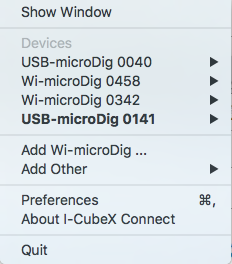Difference between revisions of "Connect"
| Line 17: | Line 17: | ||
The "Add Other" option enables any serial device to be mapped to a MIDI port, where all bytes are transmitted (in both directions) as MIDI bytes, or to be mapped to an OSC port if the serial device conforms to the I-CubeX MIDI mapping protocol. This feature can be useful for Arduino devices to which I-CubeX sensors are connected using the I-CubeX ArduinoShield. if the Arduino device runs the iCubino sketch it will output bytes that can be recognized by Connect and mapped to OSC messages (as well as MIDI messages). | The "Add Other" option enables any serial device to be mapped to a MIDI port, where all bytes are transmitted (in both directions) as MIDI bytes, or to be mapped to an OSC port if the serial device conforms to the I-CubeX MIDI mapping protocol. This feature can be useful for Arduino devices to which I-CubeX sensors are connected using the I-CubeX ArduinoShield. if the Arduino device runs the iCubino sketch it will output bytes that can be recognized by Connect and mapped to OSC messages (as well as MIDI messages). | ||
| − | [File:connect_main.png] | + | [[File:connect_main.png]] |
Revision as of 06:11, 6 December 2016
The Connect software represents a USB-microDig, Wi-microDig or Wi-miniDig as a MIDI device on the computer. It creates virtual MIDI ports that are named as per the digitizer type (USB-microDig or Wi-microDig) followed by its serial number.
Contents
MacOS
QuickStart
The main menu is shown after clicking the icon in the Apple top menu bar. It lists the available devices, allows for the addition of a Wi-microDig using a Bluetooth dialog, for the addition of other serial devices and allows access to the preferences menu.
The "Add Other" option enables any serial device to be mapped to a MIDI port, where all bytes are transmitted (in both directions) as MIDI bytes, or to be mapped to an OSC port if the serial device conforms to the I-CubeX MIDI mapping protocol. This feature can be useful for Arduino devices to which I-CubeX sensors are connected using the I-CubeX ArduinoShield. if the Arduino device runs the iCubino sketch it will output bytes that can be recognized by Connect and mapped to OSC messages (as well as MIDI messages).
Digitizer view
After selecting "Show device" from the submenu when hovering over a device in the main menu's device list, the digitizer view window will open. This view allows you to configure the digitizer's serial interface, its mapping to MIDI and OSC, and it allows you to partially configure the digitizer itself using a mini editor.
The serial interface can be enabled or disabled. When the status is disabled the digitizer's serial port is available for other software to connect to and all the configuration options in the Digitizer view are hidden. For the Wi-microDig there is an option to auto-enable, meaning that Connect will try to enable it upon startup, as well as attempt to re-enable it if the connection was lost.
The MIDI and OSC mapping features can be turned on or off by clicking the checkbox. the MIDI output can be configured using EditorX. OSC output conforms to the format /<digitizer_name>/<input_name> <sensor_value>, eg. "/USB-microDig_0141/Input_02 76", or "/USB-microDig_0141/Input_02 76 22 56", if the sensor is a digital (I2C) sensor that outputs 3 values.
The mini editor provides some control over the internal configuration of the digitizer. In standalone mode, each sensor input that is configured with a processing setting will be shown as a white button. When the sensor input is both configured as well as active (on), it will be shown in blue.
Clicking the "Remove" button removes the digitizer from the device list.
Preferences
The preferences menu provides a few options that apply to the overall operation and function of Connect.
Check for updates, when checked, enables Connect to contact the Infusion Systems website to check if there is a newer version of Connect or a newer version of the firmware of any of the devices that are in the device list. The update check is performed upon startup and then once every week while Connect stays running.
Check for USB-microDig driver on start, when checked, verifies that the USB-microDig driver is installed and if not shows an alert to download the driver.
Delete MIDI port upon disable, is by default unchecked. It sets Connect to keep the MIDI port that's associated with a digitizer, registered in MacOS even though the digitizer may not be connected to it. This feature prevents software, like Cycling74 Max, that does not dynamically update the available MIDI ports, from malfunctioning due to failed MIDI port searches.
Enable OSC input on Port 9999, enables control of actuator outputs of a digitizer. If OSC messages are sent to localhost (127.0.0.1) and match (case insensitive) the format /<digitizer_name>/<output_name> <set_value>, where digitizer_name is the name of a connected digitizer, and set_value is in {-128, 0 .. 128}, the set_value will be mapped to a SET OUTPUT message such that the values 0 .. 127 enable pulse width modulation and -128 turns the output off while 128 turns it on. The latter two states can also be realized by sending a set_value of "on" or "off" (case insensitive).