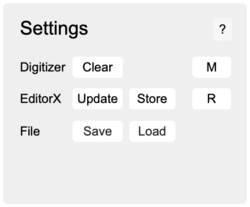EditorX-82 Settings
The Settings section configures EditorX handling of settings.
When settings are loaded, if the digitizer connection fails, no other settings will be loaded. Hence, when saving settings, make sure the digitizer connection is green.
Contents
Digitizer
The Clear button configures the digitizer to set all variables to default values, and updates EditorX accordingly. See also the CLEAR CONFIG command.
EditorX
The Update button downloads all settings from the digitizer to EditorX. The Store button uploads all settings from EditorX to the digitizer. Since all settings are stored as they are changed in EditorX the Store button is normally only useful when changing digitizer during an EditorX session, allowing you to upload settings from one digitizer to another. After EditorX is connected to a digitizer, by default Update is executed, ie EditorX downloads all settings from the digitizer. To change this to Store, disconnect EditorX from the digitizer and click the Store button. Hover over the Update and Store buttons to check which action is executed by default.
File
The Save button saves all settings to a file. The Load button retrieves all settings from a file into EditorX and uploads them to the digitizer. When loading a file that was saved while using a different digitizer, establish a connection with a digitizer first and then load the file. If settings are saved, the saved file is automatically shown below the Save button as a preset file that can be used at startup of EditorX.
Load Delay
The number to the right of the listed preset file indicates the load delay time, allowing for all settings to be loaded properly. if the Digitizer menu turns red upon EditorX startup, increase the load delay time. Setting the load delay time to zero disables loading at startup of the preset file. To remove the displayed preset file and the adjacent load delay time, delete lsu.txt in the settings folder inside the EditorX folder.
Monitor
If the "M" button to the right of the Clear button is clicked, all MIDI system exclusive configuration messages exchanged between EditorX and the digitizer are displayed in the Max window. Use this feature to debug the communication between the digitizer and EditorX during configuration operations.
The slider to the right of the Clear button appears whenever MIDI configuration messages are exchanged between EditorX and the digitizer. The slider indicates that there are still MIDI messages to send. If the slider hits the right side, it turns red to indicate a buffer overflow, and likely messages will have been lost or corrupted, which may require re-sending of the messages.
GUI
If the "R" button to the right of the Store button is clicked, the EditorX GUI will be reset to its state at startup.