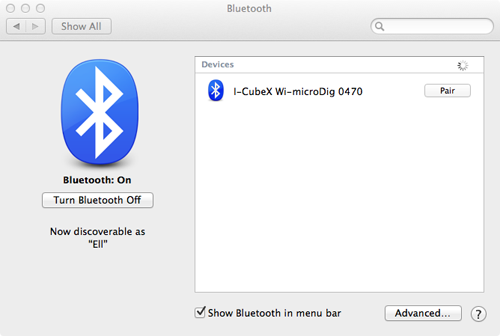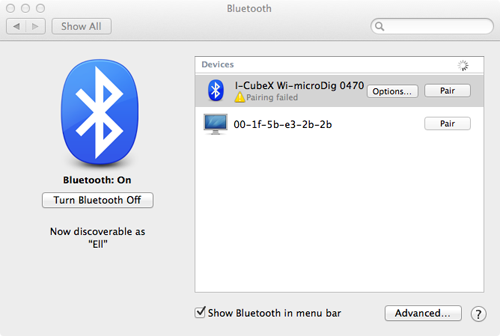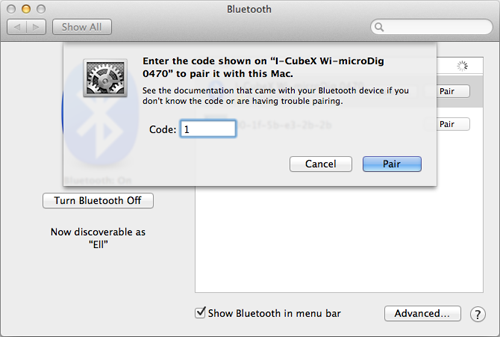Difference between revisions of "Wi-microDig-601 QuickStart MacOS-109"
| Line 1: | Line 1: | ||
| − | To add a Wi-microDig as a Bluetooth device, perform the following steps. | + | To add a Wi-microDig as a Bluetooth device in MacOS 10.9 (Mavericks) or newer, perform the following steps. |
1. Open the System Preferences. Click on Bluetooth. You will see the following window: | 1. Open the System Preferences. Click on Bluetooth. You will see the following window: | ||
Revision as of 19:47, 14 December 2016
To add a Wi-microDig as a Bluetooth device in MacOS 10.9 (Mavericks) or newer, perform the following steps.
1. Open the System Preferences. Click on Bluetooth. You will see the following window:
2. Click on "Pair", and then the following will appear:
3. Click "Options..." and then type in the number 1 and click "Pair".
The serial port named "I-CubeXWi-microDigXXXX-" will be created automatically.