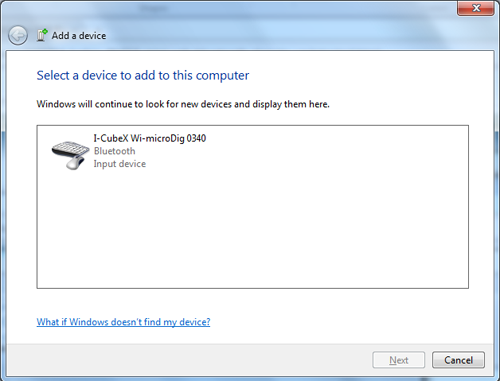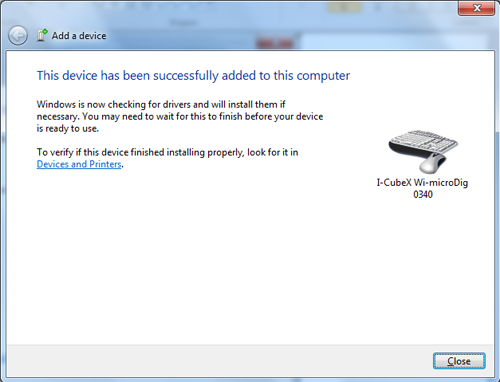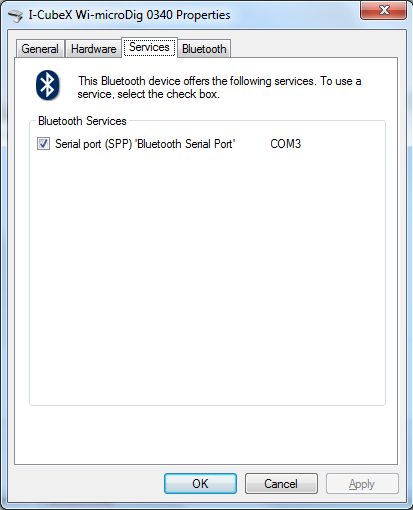Wi-microDig-601 QuickStart Windows-7
To add a Wi-microDig as a Bluetooth device in Windows 7, perform the following steps.
1. Once your Bluetooth adapter has been installed (including any necessary drivers), either click the Bluetooth icon in the system tray, or go to Start > Control Panel > Hardware & Sound > Add a Bluetooth device.
2. When you are asked to enter a passkey, enter the number 0 if your Wi-microDig runs firmware v6.40 or higher and enter number 1 otherwise, and click Next.
3. You should then see the following screen:
4. Finally, to figure out which COM port the Wi-microDig is on, go to Start > Control Panel > Hardware & Sound > Devices and Printers. Right-Click on the Wi-microDig and choose "Properties". Then, in the "Services" tab, you should see the COM port listed. In the example below, the port is COM3. If there are two COM ports listed, ignore the one named "Incoming" and use the one named "Outgoing".