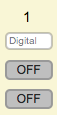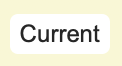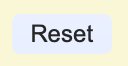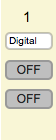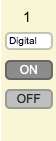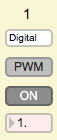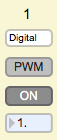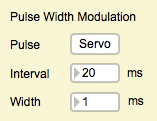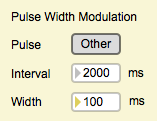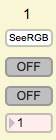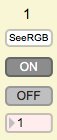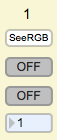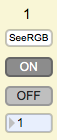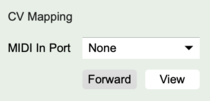Difference between revisions of "EditorX-82 Actuator Outputs"
| Line 1: | Line 1: | ||
The Actuator Outputs section configures the actuator outputs of the digitizer. | The Actuator Outputs section configures the actuator outputs of the digitizer. | ||
| − | |||
| − | |||
| Line 20: | Line 18: | ||
==Current/Reset== | ==Current/Reset== | ||
| − | If the Current/Reset button is set to Current (white), the ON/OFF buttons set the current state. If the button is set to Reset (light blue color), the ON/OFF buttons set the status of the actuator outputs at power-up or after a software reset. If the actuator output is configured to be controlled by a sensor input (see the [[EditorX-82_I-O_Mapping | input-output mapping]] section) or by MIDI Channel Voice messages (see below), the status is not updated to reflect the current status effectuated by the digitizer. However, if the actuator output status is not rapidly changing it's possible to use the U (Update) button to retrieve the current actuator output status. | + | The actuator output section can display the currently active actuator output settings or the settings upon digitizer reset (eg. upon power-up of the digitizer). Click the button "Current" to switch to "Reset", and vice versa. |
| + | |||
| + | If the Current/Reset button is set to Current (white), the ON/OFF buttons set the current state. If the button is set to Reset (light blue color), the ON/OFF buttons set the status of the actuator outputs at power-up or after a software reset. | ||
| + | |||
| + | If the actuator output is configured to be controlled by a sensor input (see the [[EditorX-82_I-O_Mapping | input-output mapping]] section) or by MIDI Channel Voice messages (see below), the status is not updated to reflect the current status effectuated by the digitizer. However, if the actuator output status is not rapidly changing it's possible to use the U (Update) button to retrieve the current actuator output status. | ||
[[File:editorx-81_actuators_current.png]] [[File:editorx-81_actuators_reset.png]] | [[File:editorx-81_actuators_current.png]] [[File:editorx-81_actuators_reset.png]] | ||
| Line 27: | Line 29: | ||
==Binary DC Ouput== | ==Binary DC Ouput== | ||
| − | Select "Digital" from the menu for the output and use the | + | Select "Digital" from the menu for the output, set the DC/PWM button to "DC" and use the ON/OFF button to set the status. |
[[File:editorx-73_actuators_digital_off.png]] [[File:editorx-73_actuators_digital_on.png]] | [[File:editorx-73_actuators_digital_off.png]] [[File:editorx-73_actuators_digital_on.png]] | ||
| Line 36: | Line 38: | ||
==Pulse Width Modulation== | ==Pulse Width Modulation== | ||
| − | Select "Digital" from the menu for the output and use the | + | Select "Digital" from the menu for the output and use the DC/PWM button to enable PWM. The ON/OFF button now only sets the state that the actuator output should have after pulse width modulation is turned off. |
| + | |||
| + | The number field below the DC/PWM button sets the pulse width in milliseconds. If its color is red it sets the current pulse width, if its blue it sets the pulse width at power-up or after a software reset. | ||
| − | + | If the actuator output is configured to be controlled by a sensor input (see the [[EditorX-82_I-O_Mapping | input-output mapping]] section), the pulse width number field is not updated to reflect the current pulse width effectuated by the digitizer. However, if the actuator output status is not rapidly changing it's possible to use the Update button to retrieve the current actuator output status. | |
[[File:editorx-73_actuators_digital_off_PWM_on.png]] [[File:editorx-73_actuators_digital_off_PWM_on_powerup.png]] | [[File:editorx-73_actuators_digital_off_PWM_on.png]] [[File:editorx-73_actuators_digital_off_PWM_on_powerup.png]] | ||
| Line 78: | Line 82: | ||
See the [[Firmware-811_Function-078 |SEERGB]] function for more information. | See the [[Firmware-811_Function-078 |SEERGB]] function for more information. | ||
| − | + | Select "CVolt, "DriveM", "FeelVibe" or "SeeRGB" from the actuator type menu to control these I2C actuators. Use the top ON/OFF button to set the status. The button labeled "TC" or "CC" sets the output to use threshold control (TC), ie. trigger or toggle logic, or continuous control (CC), ie. direct or inverse translation. If the button shows "TC" the number box below it sets the time delay in seconds until the ON or OFF status is switched following a threshold crossing. Zero means infinite, ie. the status is never switched. If the button shows "CC", the number box below it sets the current actuator method. If the output is I-O mapped or CV MIDI mapped the displayed actuator method is not updated to show the current method due to overriding sensor input or CV MIDI input. However, if the actuator output status is not rapidly changing it's possible to use the Update button to retrieve the current actuator output status. | |
[[File:editorx-73_actuators_SeeRGB_off.png]] [[File:editorx-73_actuators_SeeRGB_on.png]] [[File:editorx-73_actuators_SeeRGB_off_powerup.png]] [[File:editorx-73_actuators_SeeRGB_on_powerup.png]] | [[File:editorx-73_actuators_SeeRGB_off.png]] [[File:editorx-73_actuators_SeeRGB_on.png]] [[File:editorx-73_actuators_SeeRGB_off_powerup.png]] [[File:editorx-73_actuators_SeeRGB_on_powerup.png]] | ||
| Line 89: | Line 93: | ||
Such CV MIDI message mapped control of actuator outputs is implicitly configured through the selection of a MIDI message in the [[EditorX-82_Sensor_Configuration |sensor configuration]] section. This configuration is then enabled when the [[EditorX-82_I-O_Mapping |I-O map]] for the corresponding sensor input is enabled. | Such CV MIDI message mapped control of actuator outputs is implicitly configured through the selection of a MIDI message in the [[EditorX-82_Sensor_Configuration |sensor configuration]] section. This configuration is then enabled when the [[EditorX-82_I-O_Mapping |I-O map]] for the corresponding sensor input is enabled. | ||
| − | + | Configure the MIDI device or software that sends the CV MIDI messages to send them directly to the MIDI port of the digitizer, or in the I-O Mapping section, select a MIDI port from which to receive the CV MIDI messages for the control of actuators. The forward button enables or disables the sending of the received MIDI messages to the digitizer that's connected to EditorX. The view button enables or disables display of the received MIDI messages in the corresponding sensor input monitor(s). | |
[[File:editorx-82_cv_mapping.png|210px]] | [[File:editorx-82_cv_mapping.png|210px]] | ||
Revision as of 21:46, 23 February 2022
The Actuator Outputs section configures the actuator outputs of the digitizer.
Contents
Availability
If the port is used by a sensor, the menu of the actuator output with the same number is greyed out. Select one of the menu options to configure the port for actuator output (the sensor input will be greyed out and disabled instead).
Actuator Type
Three actuator types can be controlled by the digitizer. Actuators such as a relay or an LED are binary, ie. they have two states, and are controlled by applying 0 or 5V DC. Other actuators such as an RC servo are controlled by applying a regular recurring pulse of varying width, ie. pulse width modulation (PWM). The CVolt, DriveM, FeelVibe and SeeRGB actuators are controlled by using a synchronous serial digital protocol called I2C, which involves exchanging pulse trains that represent bytes between the sensor and the digitizer.
Current/Reset
The actuator output section can display the currently active actuator output settings or the settings upon digitizer reset (eg. upon power-up of the digitizer). Click the button "Current" to switch to "Reset", and vice versa.
If the Current/Reset button is set to Current (white), the ON/OFF buttons set the current state. If the button is set to Reset (light blue color), the ON/OFF buttons set the status of the actuator outputs at power-up or after a software reset.
If the actuator output is configured to be controlled by a sensor input (see the input-output mapping section) or by MIDI Channel Voice messages (see below), the status is not updated to reflect the current status effectuated by the digitizer. However, if the actuator output status is not rapidly changing it's possible to use the U (Update) button to retrieve the current actuator output status.
Binary DC Ouput
Select "Digital" from the menu for the output, set the DC/PWM button to "DC" and use the ON/OFF button to set the status.
See also the SET OUTPUT, DUMP OUTPUT, the SET OUTPUT INIT, DUMP OUTPUT INIT commands.
Pulse Width Modulation
Select "Digital" from the menu for the output and use the DC/PWM button to enable PWM. The ON/OFF button now only sets the state that the actuator output should have after pulse width modulation is turned off.
The number field below the DC/PWM button sets the pulse width in milliseconds. If its color is red it sets the current pulse width, if its blue it sets the pulse width at power-up or after a software reset.
If the actuator output is configured to be controlled by a sensor input (see the input-output mapping section), the pulse width number field is not updated to reflect the current pulse width effectuated by the digitizer. However, if the actuator output status is not rapidly changing it's possible to use the Update button to retrieve the current actuator output status.
See also the SET OUTPUT, DUMP OUTPUT, the SET OUTPUT INIT, DUMP OUTPUT INIT commands.
The Pulse Width Modulation section sets the pulse interval and the pulse width range which only can be configured for all actuator outputs at the same time. Increasing the pulse width range to at least half the interval is useful for dimming an LED such as the SeeGreen. The Servo button restores the pulse interval and pulse width range to default settings (a 1-2 ms wide pulse with 20 ms interval) for use with RC servos. RC servos need to be powered separately in order to operate, eg. by using the 5V from a USB port via a USB cable. An AuxCable can be modified to provide the necessary wiring to connect to the WiDig, or a cable can be made using HackPlugs.
See also the SET OUTPUT PULSE, DUMP OUTPUT PULSE commands.
I2C Actuators
The following I2C actuator presets are available:
- CVolt
- DriveM
- FeelVibe
- SeeRGB
CVolt
See the CVOLT function for more information.
DriveM
See the DRIVEM function for more information.
FeelVibe
See the FEELVIBE function for more information.
SeeRGB
See the SEERGB function for more information.
Select "CVolt, "DriveM", "FeelVibe" or "SeeRGB" from the actuator type menu to control these I2C actuators. Use the top ON/OFF button to set the status. The button labeled "TC" or "CC" sets the output to use threshold control (TC), ie. trigger or toggle logic, or continuous control (CC), ie. direct or inverse translation. If the button shows "TC" the number box below it sets the time delay in seconds until the ON or OFF status is switched following a threshold crossing. Zero means infinite, ie. the status is never switched. If the button shows "CC", the number box below it sets the current actuator method. If the output is I-O mapped or CV MIDI mapped the displayed actuator method is not updated to show the current method due to overriding sensor input or CV MIDI input. However, if the actuator output status is not rapidly changing it's possible to use the Update button to retrieve the current actuator output status.
Control With MIDI Channel Voice Messages
The actuators can be controlled by sending Channel Voice (CV) MIDI messages (eg. Control Change MIDI messages) to the digitizer.
Such CV MIDI message mapped control of actuator outputs is implicitly configured through the selection of a MIDI message in the sensor configuration section. This configuration is then enabled when the I-O map for the corresponding sensor input is enabled.
Configure the MIDI device or software that sends the CV MIDI messages to send them directly to the MIDI port of the digitizer, or in the I-O Mapping section, select a MIDI port from which to receive the CV MIDI messages for the control of actuators. The forward button enables or disables the sending of the received MIDI messages to the digitizer that's connected to EditorX. The view button enables or disables display of the received MIDI messages in the corresponding sensor input monitor(s).