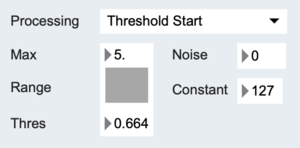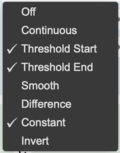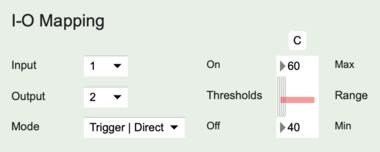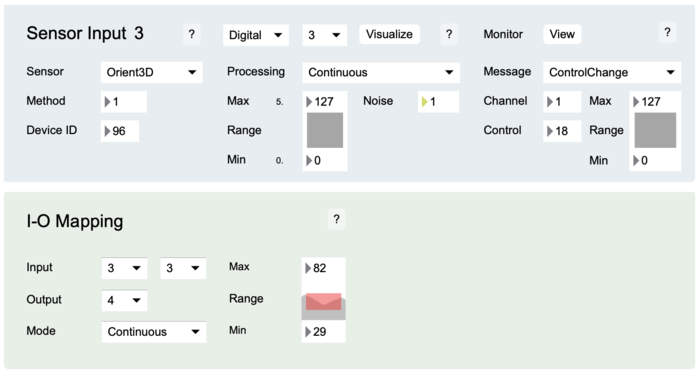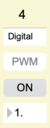Difference between revisions of "EditorX-82 I-O Mapping"
(→Mode) |
|||
| Line 22: | Line 22: | ||
<u>Trigger</u> | <u>Trigger</u> | ||
| − | In Trigger mode the actuator output status changes from OFF to ON if the sensor input value is equal or greater than the ON value of the Threshold slider. The actuator output status is changed from ON to OFF if the sensor input value equal or less than the OFF value of the Threshold slider. By setting different values for the ON and OFF thresholds, rapid ON-OFF triggering, due to sensor input noise, can be avoided. Sending sensor input values continuously will also result in continuous evaluation of the triggering algorithm. | + | In Trigger mode the actuator output status changes from OFF to ON if the sensor input value is equal or greater than the ON value of the Threshold slider. The actuator output status is changed from ON to OFF if the sensor input value equal or less than the OFF value of the Threshold slider. By setting different values for the ON and OFF thresholds, rapid ON-OFF triggering, due to sensor input noise, can be avoided. Sending sensor input values continuously will also result in continuous evaluation of the triggering algorithm. |
| − | [[File:editorx- | + | In the example below, using the Thresh Start feature, a MIDI message is output when the sensor input increases above the Thresh value displayed in the Processing section of the sensor configuration. Using the Constant feature, the MIDI message's data byte is set to a constant value of 127, which is greater than the ON value of the Threshold slider in the I-O mapping configuration. Using the Thresh End feature, another MIDI message with data byte zero is output when the sensor input drops below the Thresh value. Now, changing the sensor input so that it crosses above and below the Thresh value will show as multiple lines in the example below, which represent the multiple times the actuator was turned on and off. |
| + | |||
| + | [[File:editorx-82_processing_threshold_end_constant.png|300px]] [[File:editorx-82_processing_menu_threshold_end_constant.png|120px]] | ||
| + | [[File:editorx-82_iomapping_trigger.png|380px]] | ||
Revision as of 14:35, 24 February 2022
The I-O Mapping section configures the values captured by the sensor inputs to be used for setting the actuator outputs.
To use sensor inputs to control actuator outputs, configure the sensor input, then select the same input in the input-output mapping section and select the output you want to map to, then select the actuator behaviour, ie. whether to use on/off (Trigger and Toggle) or pulse width modulation (PWM) control and set the actuator output accordingly.
Note that it's possible to map multiple sensor inputs to the same actuator output. However, the actuator output may behave unpredictably if the sensor input values are both within the mapped range.
Output
Each sensor input can be used for setting one actuator output. Multiple inputs can be used for setting the same actuator output but this may lead to erratic behaviour of the actuator.
Mode
The sensor input value can be used in 4 different ways to set an actuator output:
- Trigger
- Toggle
- Direct
- Inverse
Trigger
In Trigger mode the actuator output status changes from OFF to ON if the sensor input value is equal or greater than the ON value of the Threshold slider. The actuator output status is changed from ON to OFF if the sensor input value equal or less than the OFF value of the Threshold slider. By setting different values for the ON and OFF thresholds, rapid ON-OFF triggering, due to sensor input noise, can be avoided. Sending sensor input values continuously will also result in continuous evaluation of the triggering algorithm.
In the example below, using the Thresh Start feature, a MIDI message is output when the sensor input increases above the Thresh value displayed in the Processing section of the sensor configuration. Using the Constant feature, the MIDI message's data byte is set to a constant value of 127, which is greater than the ON value of the Threshold slider in the I-O mapping configuration. Using the Thresh End feature, another MIDI message with data byte zero is output when the sensor input drops below the Thresh value. Now, changing the sensor input so that it crosses above and below the Thresh value will show as multiple lines in the example below, which represent the multiple times the actuator was turned on and off.
Toggle
In Toggle mode the actuator output status changes from OFF to ON or from ON to OFF if the sensor input value is equal or greater the ON value of the Threshold slider. The sensor input value must decrease to be equal or less than the OFF value of the Threshold slider before the sensor input value can change the actuator output status again by becoming equal or greater than the ON value of the Threshold slider. Set the OFF threshold to zero to avoid rapid successive toggles due to sensor input noise. Sending sensor input values continuously will also result in continuous evaluation of the toggling algorithm.
Direct/Inverse
In the Direct and Inverse modes sensor input is mapped continuously to an actuator output status. When Direct is selected and if the selected actuator output is set to CC mode the sensor input value is directly translated to the actuator method value. If it is set to PWM mode, the sensor input value is directly translated to the pulse width value.
The range of sensor input values that is used for the actuator method or pulse width is set by changing the Range Min and Max slider values.
The Inverse mode inverts the response, ie. when the sensor value increases the actuator method value or pulse width value decreases.
The Direct and Inverse modes can also be used with the actuator output set to DC mode but the sensor input will then be mapped to only the two ON and OFF actuator output values.
For example, to map the roll parameter of an Orient3D connected to sensor input 3 to an RC servo connected to actuator output 4, select output 4 in the input-output mapping section of virtual input 3 of sensor input 3, then select Continuous and set the Range as desired.
Actuator output 4 should automatically display "PWM", to show it is set to pulse width modulation, however, the pulse width value is not updated in EditorX.
CV Mapping
See the section on actuator outputs.