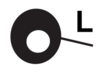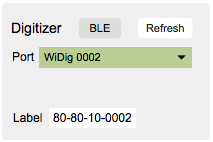Difference between revisions of "Link-14 QuickStart WiDig Bluetooth"
(Created page with "==What you need== For this walkthrough, you will need: *A WiDig. *A Turn (or other) sensor for testing. *[http://icubex.com/link Link software]. ==Installing the WiDig==...") |
|||
| Line 22: | Line 22: | ||
| − | 2. Start Link. Note that | + | 2. Start Link. On MacOS it may be necessary to [https://support.apple.com/en-ca/HT202491 add a security exception] in order to open it. Note that on MacOS, the next time you run Link and Connect isn't already running, Connect will be started automatically when starting Link. |
Revision as of 03:05, 11 December 2018
What you need
For this walkthrough, you will need:
- A WiDig.
- A Turn (or other) sensor for testing.
- Link software.
Installing the WiDig
The WiDig is pre-configured to communicate via Bluetooth, even though it can still communicate via USB but at MIDI data rate of 31.25 kbps. Once you've successfully connected with Link to the WiDig you will be able to set the WiDig to communicate via USB only, at the higher data rate of 115.2 kbps.
On both Windows and MacOS, to communicate via Bluetooth, you'll first need to add the WiDig as a Bluetooth device. The WiDig QuickStart page explains how to do this.
Connecting to the WiDig
1. Connect the Turn sensor (or any other sensor) to input #1 of the WiDig as shown below, with the red wire on top and the black wire on the bottom.
2. Start Link. On MacOS it may be necessary to add a security exception in order to open it. Note that on MacOS, the next time you run Link and Connect isn't already running, Connect will be started automatically when starting Link.
3. In the Digitizer section at the top, choose the WiDig with matching serial number. Upon connecting, the port menu will turn green. If Link failed to connect to the digitizer, maybe the Connecting section on the Digitizer page can help you resolve the issue.
4. Click the "Off" button under number "1" in the Sensors row to turn on sampling of sensor input 1. A number right below the button will appear, which represents the sensor value.
5. You're up and running. For further details about using Link, refer to the Link help pages.