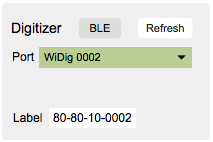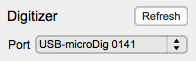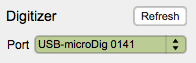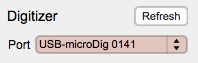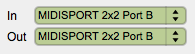Link-14 Digitizer
The Digitizer section configures Link to establish a connection with a digitizer.
The Digitizer pull-down menu lists the MIDI ports that are available for communication with the digitizer.
The Refresh button allows for Link to update the list of available MIDI ports. The ports are either of a physical MIDI interface (which is connected to a digitizer) that is plugged into a computer port (often a USB port), or the ports are virtual, ie. created by the Connect software to represent a USB-microDig, Wi-microDig or Wi-miniDig as a MIDI device on the computer. In the latter case the virtual MIDI ports are named as per the digitizer type (USB-microDig or Wi-microDig) followed by its serial number.
The button named "BLE" sets the digitizer's communication mode, when applicable. When using a WiDig, it allows for switching between BLE and USB. When the WiDig is enabled for BLE it can still communicate via USB but at the lower MIDI data rate of 31.25 kbps. When USB is selected, no BLE communication is possible and the communication data rate is 115.2 kbps. When using a USB-microDig, it allows for enabling the USB-microDig for use with a USB-microMIDICable. The USB-microDig communicates at the data rate of 115.2 kbps and only lowers it data rate to 31.25 kbps when the USB-microMIDICable is physically connected.
For Link to attempt a connection with a digitizer, select one of the entries of the Digitizer pull-down menu. If no attempt has been made to establish a connection with a digitizer, the pull-down menu will be coloured grey. Once a connection with a digitizer has been established, the pull-down menu will turn green, and the product information (found on the bottom of the digitizer) will be shown next to the text "Label". If Link can't establish a connection via the selected port(s) with the digitizer, the pull-down menu will turn red.
If Link has listed a MIDI port in the Digitizer pull-down menu, and if subsequently the corresponding digitizer or MIDI interface is physically disconnected from the computer or the Bluetooth connection is lost so that the MIDI port is disabled, Link will still list the MIDI port but no connection with the corresponding digitizer can be established anymore (the Digitizer pull-down menu will turn red), even if the digitizer is re-connected and if the corresponding MIDI port is re-created by Connect or if the MIDI interface ports are re-enabled. Link needs to be restarted so that it can re-list all the enabled MIDI ports.
Virtual MIDI ports created by Connect are listed in a single pull-down menu. MIDI ports of a physical MIDI interface are shown in two pull-down menus, one for the MIDI input and one for the MIDI output. The menu for output ports appears once the input port of a physical MIDI interface is selected. Both ports need to be selected in order for Link to attempt a connection with the digitizer.
The label information will be coloured black if the digitizer is deemed to be compatible with the Link version, based on the product information. It will be coloured red if it is deemed incompatible.
Startup
In MacOS, on startup of Link, Connect is automatically started, and if Connect finds a USB-microDig or has been set to create a virtual MIDI port for a Wi-microDig, the corresponding virtual MIDI ports will be shown by Link in the Digitizer pull-down menu.
In Windows, before starting Link, the user has to start Connect manually, and allow time for Connect to create the virtual MIDI ports. Link will then show these virtual MIDI ports in the Digitizer pull-down menu. Also, note that for Connect to run the LoopMIDI virtual MIDI port driver must have been installed.
Connecting
USB-microDig
| 1 - (skip) |
| 2 - (skip) |
| 3 - (Re-)start Connect. |
| 4 - (Re-)connect the digitizer to the computer while looking at the yellow MIDI Out LED. |
| > 4.1 Is the digitizer's red LED on ? |
| >> 4.1.1 If the answer to question 4.1 is No, and you have confirmed that the USB port of the computer is functioning correctly, please contact us for further help. |
| > 4.2 Did the yellow MIDI Out LED blink at least once ? |
| >> 4.2.1 If the answer to question 4.2 is No, please contact us for further help. |
| MacOS |
| > 4.3 Does the digitizer's name appear in bold type in Connect's list of devices ? |
| > 4.3.1 If the answer to question 4.3 is No, does the digitizer's name appear in regular type in Connect's list of devices ? |
| >> 4.3.1.1 If the answer to question 4.3.1 is Yes, confirm that the digitizer is enabled in Connect and go back to 4.3. |
| > 4.3.2 If the answer to question 4.3 is No, does the digitizer's name without serial number appear in regular type in Connect's list of devices ? |
| >>> 4.3.2.1 If the answer to question 4.3.2 is Yes, confirm that no other copy of Connect is running, nor that any other program is connected to the digitizer and go back to 1. |
| >>> 4.3.2.2 If the answer to question 4.3.2 is No, please check that the VCP (Virtual COM Port) driver is installed and go back to 1. |
| Windows |
| > 4.3 Does the digitizer's name appear in Connect's list of devices ? |
| >>> 4.3.1 If the answer to question 4.3 is No, please check that the VCP (Virtual COM Port) driver and LoopMIDI are installed and go back to 1. |
| 5 - (Re-)start EditorX. |
| 6 -(skip) |
| 7 - Watch the LEDs on the digitizer while you select the digitizer from the Port menu in the Digitizer section. |
| > 7.1 Upon selecting the Out port of the digitizer in EditorX, did you see both yellow and green LEDs flash on the digitizer ? |
| >> 7.1.1 If the answer to question 7.1 is No, did you see only the yellow LED (MIDI In) flash on the digitizer ? |
| >>> 7.1.1.1 If the answer to question 7.1.1 is No, contact us for further help. |
| >> 7.1.2 If the answer to question 7.1 is Yes, are the In and Out menus in the Digitizer section of EditorX coloured green ? |
| >>> 7.1.2.1 If the answer to question 7.1.2 is No, start a MIDI monitoring program such as MIDI Monitor for (MacOS or [MIDI Ox for Windows, go back to 1 and email us the MIDI message log for steps 5 - 6. |
Wi-microDig
| 1 - Connect the Bluetooth adapter to the computer. |
| 2 - (skip) |
| 3 - (Re-)start Connect. |
| 4 - (Re-)connect the digitizer to the battery while looking at the MIDI Out and In LEDs. |
| > 4.1 Is the digitizer's red LED on ? |
| >> 4.1.1 If the answer to question 4.1 is No, and you have confirmed that the battery is fully charged, please contact us for further help. |
| > 4.2 Did the MIDI Out or In LED blink at least once ? |
| >> 4.2.1 If the answer to question 4.2 is No, please contact us for further help. |
| MacOS |
| > 4.3 Does the digitizer's name appear in bold type in Connect's list of devices ? |
| > 4.3.1 If the answer to question 4.3 is No, does the digitizer's name appear in regular type in Connect's list of devices ? |
| >> 4.3.1.1 If the answer to question 4.3.1 is Yes, confirm that the digitizer is enabled in Connect and go back to 4.3. |
| > 4.3.2 If the answer to question 4.3 is No, does the digitizer's name without serial number appear in regular type in Connect's list of devices ? |
| >>> 4.3.2.1 If the answer to question 4.3.2 is Yes, confirm that no other copy of Connect is running, nor that any other program is connected to the digitizer and go back to 1. |
| >>> 4.3.2.2 If the answer to question 4.3.2 is No, please confirm that the digitizer is added to the list of devices and if not, click "Add Wi-microDig" in Connect. |
| Windows |
| > 4.3 Does the digitizer's name appear in Connect's list of devices ? |
| >>> 4.3.1 If the answer to question 4.3 is No, please confirm that the digitizer is added to the list of devices in Windows and if not, click "Add Wi-microDig", and check that LoopMIDI is installed and go back to 1. |
| 5 - (Re-)start EditorX. |
| 6 -(skip) |
| 7 - Watch the LEDs on the digitizer while you select the digitizer from the Port menu in the Digitizer section. |
| > 7.1 Upon selecting the Out port of the digitizer in EditorX, did you see both yellow and green LEDs flash on the digitizer ? |
| >> 7.1.1 If the answer to question 7.1 is No, did you see only the yellow LED (MIDI In) flash on the digitizer ? |
| >>> 7.1.1.1 If the answer to question 7.1.1 is No, contact us for further help. |
| >> 7.1.2 If the answer to question 7.1 is Yes, are the In and Out menus in the Digitizer section of EditorX coloured green ? |
| >>> 7.1.2.1 If the answer to question 7.1.2 is No, start a MIDI monitoring program such as MIDI Monitor for (MacOS or [MIDI Ox for Windows, go back to 1 and email us the MIDI message log for steps 5 - 6. |