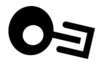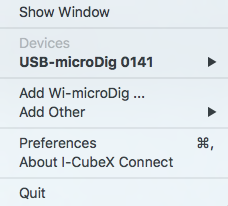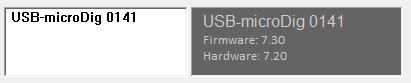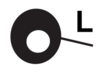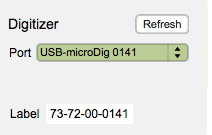Link-14 QuickStart USB-microDig
What you need
For this walkthrough, you will need:
- A USB-microDig and its drivers (see below).
- A Turn (or other) sensor for testing.
- Link software.
- Connect software (included in the Link software package).
Installing the USB-microDig
In both Windows and MacOS, you'll first need to add the USB-microDig as a virtual serial (or COM) port by installing its SiliconLabs driver. If your operating system is not the most recent version, you may need to install an older driver.
In Windows, LoopMIDI virtual MIDI port software needs to be installed as well. There's no need to create any ports in LoopMIDI.
Connecting to the USB-microDig
1. Connect the Turn sensor (or any other sensor) to input #1 of the USB-microDig as shown below, with the red wire on top and the black wire on the bottom.
2. Start Connect. On MacOS it may be necessary to add a security exception in order to open it. On Windows Connect must be running before starting EditorX in order for EditorX to recognize the MIDI port(s) that Connect creates.
3. The USB-microDig entry with matching serial number should be listed in bold in Connect. If you don't see the USB-microDig listed, verify that the driver has been installed.
4. Start Link. On MacOS it may be necessary to add a security exception in order to open it. Note that on MacOS, the next time you run Link and Connect isn't already running, Connect will be started automatically when starting Link.
5. In the Digitizer section at the top, choose the USB-microDig with matching serial number. Upon connecting, the port menu will turn green. If Link failed to connect to the digitizer, maybe the Connecting section on the Digitizer page can help you resolve the issue.
6. Click the "Off" button under number "1" in the Sensors row to turn on sampling of sensor input 1. A number right below the button will appear, which represents the sensor value.
7. You're up and running. For further details about using Link, refer to the Link help pages.