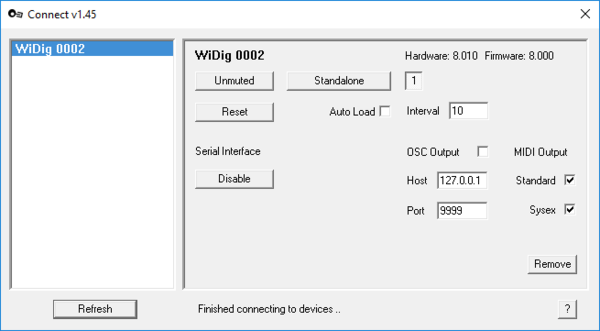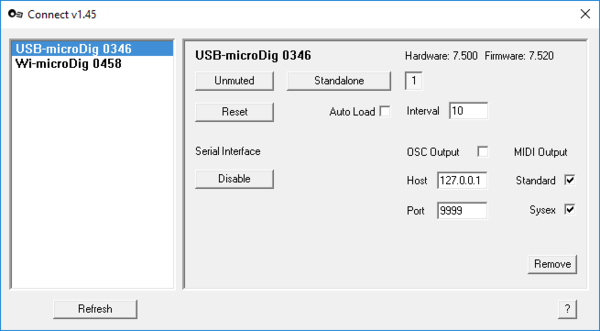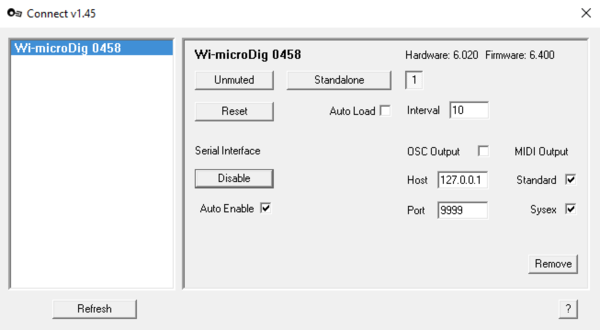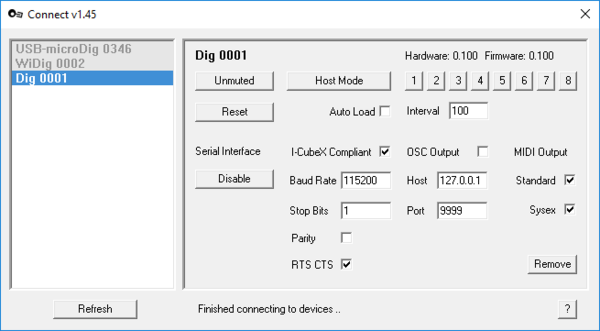Connect-145 Digitizer View
After clicking a digitizer entry in the main menu's device list, the digitizer view window will open. This view allows you to configure the digitizer's serial interface, its mapping to MIDI and OSC, and it allows you to partially configure the digitizer itself using a mini editor.
In the right bottom corner, the question mark button, when clicked, opens a browser to show these Connect help pages.
The serial interface can be enabled or disabled. When the status is disabled the digitizer's serial port is available for other software to connect to. The device list entry will be greyed-out (see the picture below of the device named "Dig" where the USB-microDig is greyed-out) and all the configuration options in the Digitizer view are hidden. For the Wi-microDig there is an option to auto-enable, meaning that Connect will try to enable it, ie. establish a Bluetooth link and open the serial port, upon startup.
The MIDI and OSC mapping features can be turned on or off by clicking the checkbox. the MIDI output can be configured using EditorX. OSC output conforms to the format /<digitizer_name>/<input_name>/<parameter_name(s)> <sensor_value>, eg. "/USB-microDig_0040/Input_02/D 76", or "/USB-microDig_0040/Input_02/[Gx,Gy,Gz] 76.112 22.223 56.334", if the sensor is a digital (I2C) sensor that outputs 3 values.
The mini editor provides some control over the internal configuration of the digitizer. In standalone mode, each sensor input that is configured with a processing setting will be shown as a button. When the sensor input is both configured as well as active (on), it will be shown as a depressed button, as shown below. The auto-load feature restores the configuration saved by Connect in the Windows registry. The Reset button sends a RESET message to the digitizer (see the digitizer's firmware specification for details.
The auto-enable feature for Wi-microDigs, if checked, sets Connect to attempt on startup to enable the serial interface and Bluetooth link of the Wi-microDig.
Clicking the "Remove" button disables the digitizer's serial interface (making it available to other software) and then removes the digitizer from the device list.
If the "Connect Other Serial Devices" option in the preferences dialog is checked, Connect will attempt to add "iCubino" devices to the device list. An iCubino is an Arduino that is made I-CubeX compatible by uploading the iCubino sketch to it. Once the iCubino is added to the device list, it's available to I-CubeX software such as Link. It can also be mapped to MIDI and/or OSC. Connect will also attempt to add serial devices that are not I-CubeX compatible to the device list, and data received from them will then be output as MIDI. OSC output is only applicable to I-CubeX compatible serial devices. If your device requires different serial interface settings, change the settings in Connect, disable the serial interface and then enable it again to use the entered settings. Note that changing the Parity and Stop bits values has no effect.