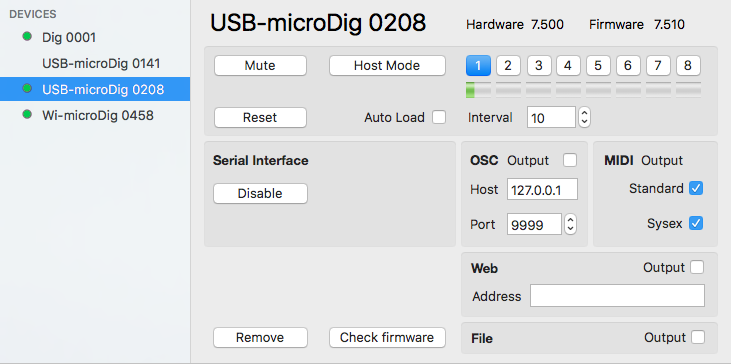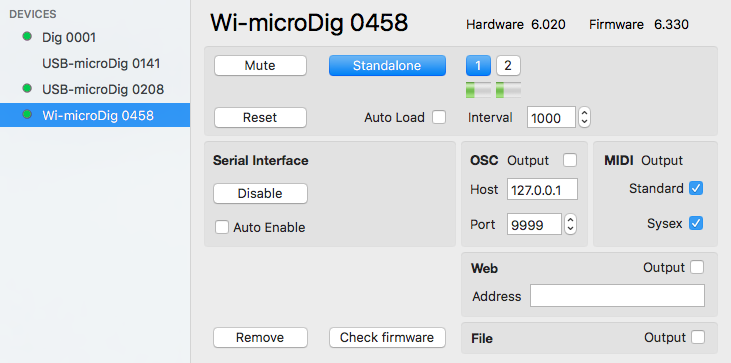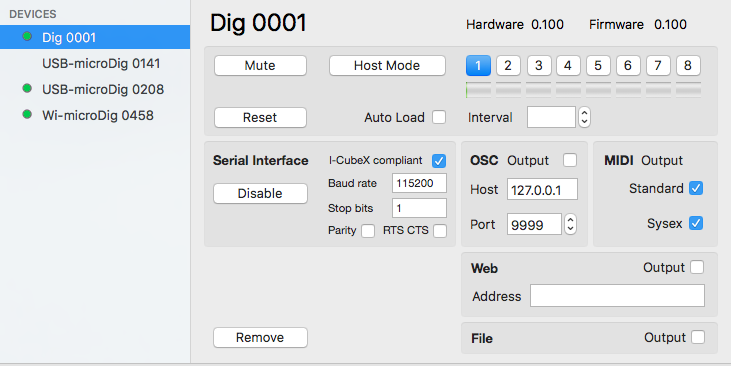Connect-150 Digitizer View
The digitizer view window is opened by selecting "Devices" from the main menu. It will show the last viewed device. A specific device can be viewed by selecting its menu entry from the main menu. The digitizer view allows you to configure the digitizer's serial interface, its mapping to MIDI, OSC and Web messages, enable logging to file, and it allows you to partially configure the digitizer itself using a mini editor.
The serial interface can be enabled or disabled. When the status is disabled the digitizer's serial port is available for other software to connect to and all the configuration options in the Digitizer view are hidden. The auto-enable feature for Wi-microDigs, if checked, sets Connect to attempt on startup to enable the serial interface and Bluetooth link of the Wi-microDig, and when the Wi-microDig's Bluetooth link is temporarily lost, eg. due to power interruption, to attempt to re-establish the Bluetooth link. If the attempt fails a dialog will appear giving you the option to cancel further attempts. Unplugging a USB-microDig or powering off a Wi-microDig will disable its serial interface. Unless the preferences have been set to dispose of MIDI ports upon disabling the serial interface of a device, the device's MIDI port will remain present in the operating system after disabling its serial port.
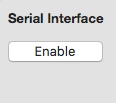
|
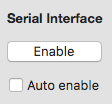
|
The MIDI and OSC mapping and Webhook URL POSTing features can be turned on or off by clicking the feature's checkbox. See the applicable sections in this wiki for details.
The mini editor provides limited control over the internal configuration of the digitizer. See the Mini Editor section for details. To access all the digitizer's standalone mode configuration settings use EditorX.
Clicking the "Remove" button disables the digitizer's serial interface (making it available to other software), disposes of the MIDI port associated with the digitizer and then removes the digitizer from the device list.
The "Check Firmware" button allows you to manually check for the latest firmware version for the connected digitizer. If a newer version is available it can be uploaded to the digitizer, see the Firmware Upload section.
The "Add Other" option in the main menu, if used to select the serial port of an "iCubino", ie. an Arduino that is made I-CubeX compatible by uploading the iCubino sketch to it, adds the iCubino to the device list, and makes it available to I-CubeX software such as Link. It can also be mapped to MIDI and/or OSC and/or a Webhook URL address for use in IoT (Internet of Things) applications. Serial devices that are not I-CubeX compatible can also be added to the device list, and data received from them will then be output as MIDI. OSC output and Webhook URL POSTing is only applicable to I-CubeX compatible serial devices.