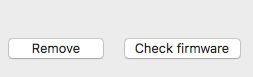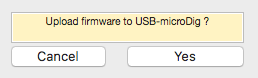Connect-152 Firmware Upload
The firmware upload utility allows you to upload the latest firmware to your digitizer. This utility is available from the digitizer view window. Clicking the "Check Firmware" button in the digitizer view will check whether a new firmware version is available for the connected digitizer. The firmware upload feature is available for USB-microDigs with hardware v7.1 or higher and for Wi-microDigs with hardware v6.0 or higher. If you have a digitizer with older hardware, contact us for ways to upgrade your digitizer.
Once a firmware file is available for upload, follow the instructions shown in the digitizer view to complete the upload.
For Wi-microDigs, you will be asked to press and hold a button while powering it up. This button is located right next to the blue "link" LED as shown in the image below. It is a little hard to press so as to avoid setting the digitizer accidentally into firmware upload mode.
By clicking the "Check Firmware" button while holding down the option key on the keyboard, you can select a specific firmware file to be uploaded so that it's possible to downgrade or upload custom versions (available upon request). Exercise this feature with caution and upload only those custom files files that we have instructed you to upload to your digitizer.
Firmware released as of 8 January 2018 includes a firmware build date. This date can be viewed by hovering the mouse over the firmware number and waiting for the tooltip to appear.