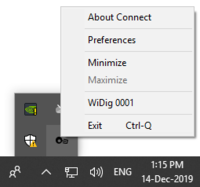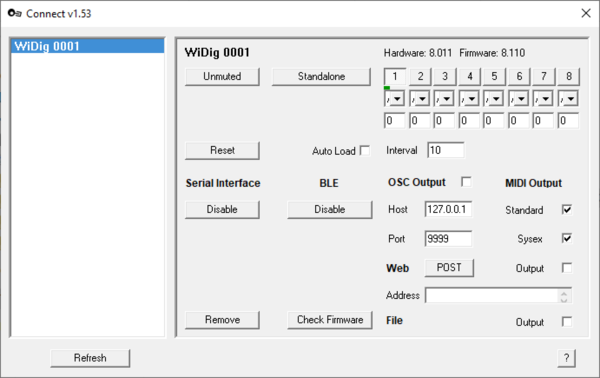Connect-153 QuickStart WiDig
If you're on Windows 10, please install Visual Studio 2013 redistributable packages before starting Connect.
1. Start Connect. If you haven't installed the WiDig drivers and LoopMIDI software, Connect will popup dialogs to direct you to the webpages where to download from. If after installing the Siliconlabs driver for the WiDig no WiDig is connected to the computer, Connect will report that the Siliconlabs driver is missing. Connect the WiDig to the computer to finalize the Siliconlabs driver installation, and then start Connect. Once the software is fully installed, Connect runs in the background and can be accessed via the system tray at the bottom right of the screen.
2. If you hadn't done so already, plug in the WiDig to a USB port on your Computer and I-CubeX Connect will automatically create a virtual MIDI port with the name and serial number of that device and show it in the device list. The WiDig will also appear in the system tray menu that can be accessed by right-clicking on the icon in the system tray. You can view the device by clicking on it's entry in the device list.
The yellow and green LEDs on the WiDig will blink briefly. If it was in host mode the blinking of both green and yellow LEDs will stop.
The WiDig is pre-configured to communicate via Bluetooth, even though it can still communicate via USB but at MIDI data rate of 31.25 kbps. Once you've successfully connected with Connect to the WiDig you will be able to set the WiDig to communicate via USB only by disabling BLE, at the higher data rate of 115.2 kbps. For a WiDig running WiConnect v1.1xx that communicates via WiFi instead of BLE the USB data rate is always 115.2 kbps.
Connect will show slightly different screens depending on whether the WiDig is configured (seeWiConnect) for wireless communication via BLE or via WiFi.
To disable the MIDI port, click on the "Disable" button in the main window, or from the status bar menu.
Note that unplugging the WiDig will also disable the MIDI port and cause it to be greyed-out in the devices list.
If upon plugging in your WiDig it is not immediately recognized by I-CubeX Connect, make sure you've installed the WiDig drivers and LoopMIDI software. The WiDig drivers were installed correctly if the WiDig is listed in the Device Manager (select from the menu that appears after right-clicking on the Start menu) as a serial (COM) port.
(Un)plugging a digitizer while Connect is starting up or refreshing the list of digitizers may result in incorrect display of the status of the digitizer that was (un)plugged.