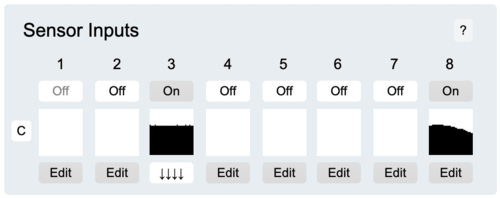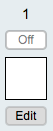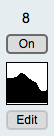EditorX-81 Sensor Inputs
The Sensor Inputs section provides an overview of the sensor inputs.
Availability
If the port is configured for use by an I2C actuator, the On/Off button will be greyed out and won't respond to clicking it. Set the actuator output corresponding to the port number to Digital to make the port available for sensor input. Note that an I2C device must be connected using a plug that occupies a single slot of the WiDig's input/output connector.
Activation Status
The On/Off buttons set the activation status of each sensor independently of the processing that can be configured by clicking the Edit button. When turning a sensor input on of which the processing wasn't previously configured during the EditorX session, EditorX sets the sensor input to output data continuously by setting the processing parameter to Continuous. If the sensor input was previously configured and the sensor input is then turned on, EditorX will keep the existing processing setting. The All Off button turns all sensor inputs off.
Data Display
Once a sensor input is turned on, the data display below the On/Off button will show the sensor value(s). Analog sensors always output the value of only one captured parameter, but digital sensors may output values of multiple captured parameters that are then represented as separate virtual sensor inputs, in which case the input selected in the sensor input configuration pane will show in the display. To see all values of a digital sensor, open the monitor window.
If no values appear in the data display, check the sensor input configuration, as its settings may prohibit the digitizer from outputting any values. Hovering the mouse over the data display will show the MIDI messages that are being used to transmit the sensor values. The "C" button on the far left of the Sensor Inputs section clears the data display of all sensor inputs in view.
Edit
The Edit button, when clicked, will open the configuration section for the sensor input by moving the actuator outputs section down in the EditorX window. Clicking the Edit button again will close the sensor input section.