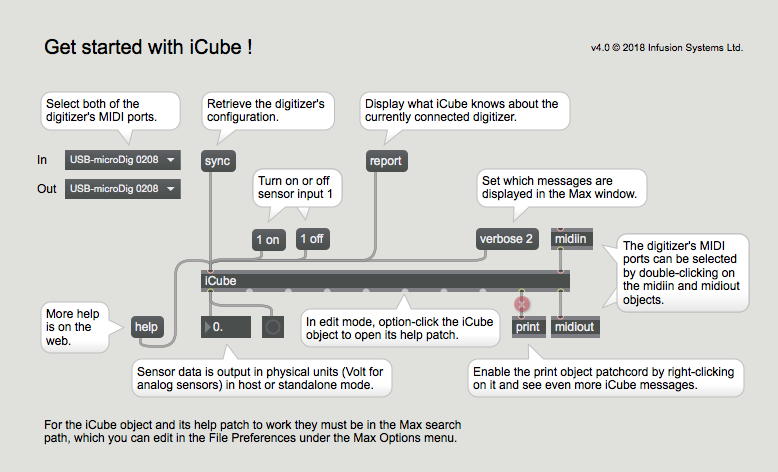ICube Max Plugin-41 QuickStart
This QuickStart Assumes you have installed Max already, and downloaded the iCube zip file from our website.
If you're using a computer with Apple's M1 processor, you'll need to run Max under Rosetta as follows:
- Click the Max icon in the Finder.
- Click the File menu in the Finder and choose the option "Get Info".
- In the Get Info window, tick the checkbox next to "Open using Rosetta".
- Close the Get Info window.
For the iCube object and help patch to work they must be in the Max search path which can be edited in the File preferences under the Max Options menu.
Open the iCube help Max patch and select the "get started" tab, or create a Max patch like below.
- Select the MIDI ports to which the digitizer is connected or by which it is represented.
- Click "sync" and confirm the syncing process in the Max window.
- Plug a sensor in input 1 of the digitizer.
- Turn on sensor input 1 and confirm the receipt of sensor data in the number box.
- Follow the hints in the Max patch to explore and learn more about iCube.