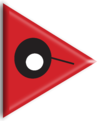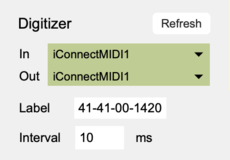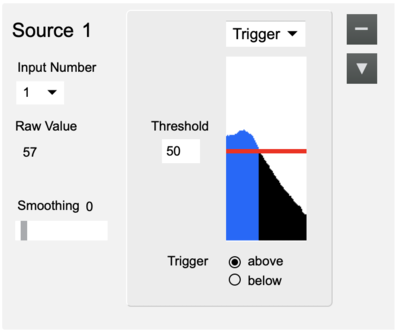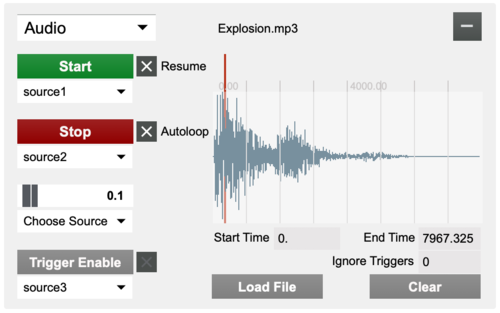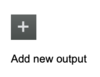SensePlay-10 QuickStart Digitizer
What you need
For this walkthrough, you will need:
- A Digitizer.
- A MIDI Interface.
- A Turn (or other) sensor for testing.
- SensePlay software.
Installing the Digitizer
On both Windows and MacOS, since the Digitizer communicates via MIDI, you'll first need to install and connect a MIDI interface, to which the Digitizer can be connected.
Connecting to the Digitizer
1. Connect the Turn sensor (or any other sensor) to input #1 of the Digitizer as shown below, with the red wire on top and the black wire on the bottom.
2. Start SensePlay. On MacOS it may be necessary to add a security exception in order to open SensePlay.
If you're using a computer with Apple's M1 processor, you'll need to run SensePlay under Rosetta as follows:
- Click the SensePlay icon in the Finder.
- Click the File menu in the Finder and choose the option "Get Info".
- In the Get Info window, tick the checkbox next to "Open using Rosetta".
- Close the Get Info window.
3. In the Digitizer section at the top, choose the MIDI port pair that is connected to the Digitizer. Upon connecting, the port menu will turn green. If SensePlay failed to connect to the Digitizer, maybe the Connecting section on the Digitizer page can help you resolve the issue.
4. Click the "+" button on the left to add a new source, then select "1" from the Input Number menu to turn on sampling of sensor input 1. The box right below the button and the graphical display will show the sensor value if changed.
5. Click the "+" button on the right to add a new output, then drag a sound file into it. Select "Source1" from the pull-down menu below the Start button to allow the Start button to be triggered by the source. Make the sensor output a value that crosses the threshold set in the source and the sound file should start to play.
6. You're up and running. For further details about using SensePlay, refer to the SensePlay help pages.