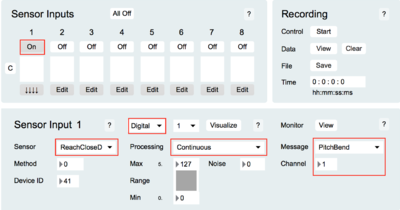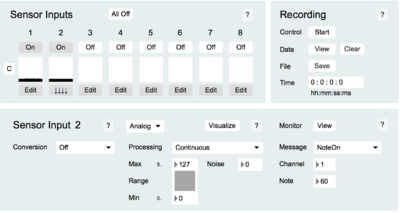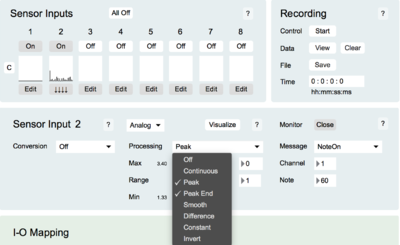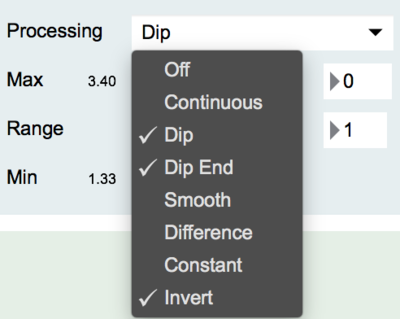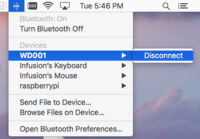Difference between revisions of "Laser Strings"
(→EditorX Configuration) |
(→Mapping the Flash sensor to note on/off) |
||
| Line 44: | Line 44: | ||
[[File:editor-80_sensor_processing.png | 400px]] | [[File:editor-80_sensor_processing.png | 400px]] | ||
| − | The above configuration will emit a note ON message when the sensor value goes above the threshold, and | + | The above configuration will emit a note ON message when the sensor value goes above the threshold, and "peak end" results in a note OFF when it drops below the threshold. However, since we want it to trigger the note when the beam is interrupted, we have to invert the behaviour. To do so, select the "invert" option in the processing menu: |
[[File:editor-80_sensor_processing_inv.png | 400px]] | [[File:editor-80_sensor_processing_inv.png | 400px]] | ||
Revision as of 21:25, 27 June 2018
Contents
What you need
For this walkthrough, you will need:
- A WiDig with power supply (USB cable or USB battery pack)
- A Flash sensor
- A ReachCloseD
- A SeeLaser-GreenWide or any laser of your choice
- An iPad (or other iOS device) running GarageBand
Hardware Setup
First, plug in the ReachCloseD into input 1, The Flash into input 2, and the laser into any other slot:
Next, connect the WiDig via a micro-USB cable to a charged USB battery pack, or a USB power supply.
Pairing for Configuration
Follow either the WiDig QuickStart pages for BLE pairing instructions
EditorX Configuration
Now its time to set up the sensors to map to MIDI messages. In the example, we emit two parameters:
Mapping the ReachCloseD's distance value to pitch bend
Turn on the first sensor input, select the sensor type to digital, and then choose "pitch bend" as the output message type. The configuration should look like the following:
Mapping the Flash sensor to note on/off
We start with an analog, continuous input for sensor 2 and map it to a note out message:
To trigger the note message, we use the "peak" option in the processing menu mapped to a note on:
The above configuration will emit a note ON message when the sensor value goes above the threshold, and "peak end" results in a note OFF when it drops below the threshold. However, since we want it to trigger the note when the beam is interrupted, we have to invert the behaviour. To do so, select the "invert" option in the processing menu:
We are almost ready! Now we can disconnect the WiDig from the system, and then start using it with iOS!
You can disconnect the device using the system bluetooth menu, or simply unplug and replug the device:
Connect in GarageBand
Follow the iOS instructions in WiDig QuickStart to pair and connect to the BLE port. Once connected, you should be able to see the MIDI messages being received by the instrument! In the demo we have used the "Smart Guitar" and "Erhu" instruments. But feel free to experiment with other sounds as well!
Some useful CC parameters:
CC 1 - Modulation
CC 7 - Volume
CC 11 - Expression
Do note that the instruments in GarageBand, unlike a full fledged synthesizer, may not respond to many CC values. The above 3 we have found to work with a number of patches. Other things to try include note on/off messages, and of course pitch bend which works for most instruments.