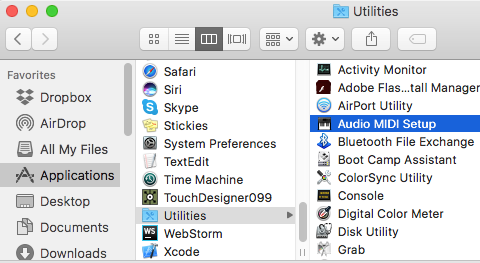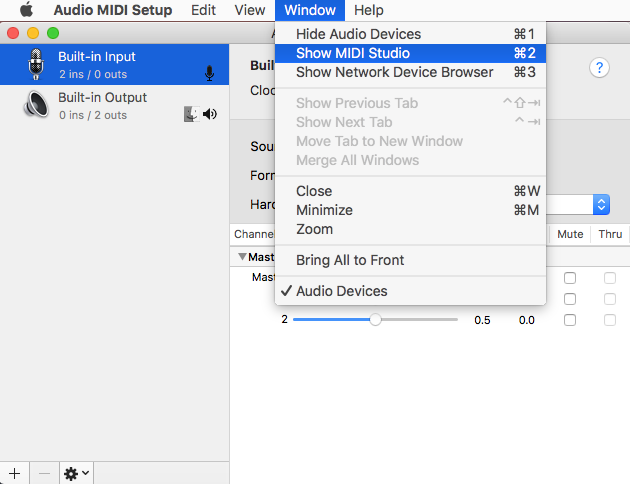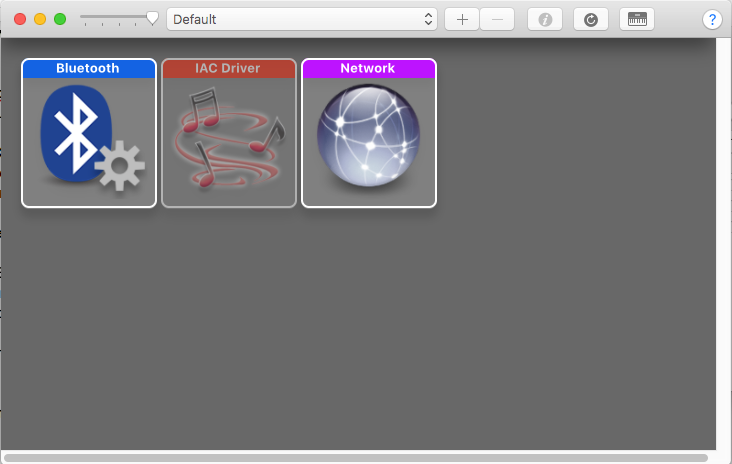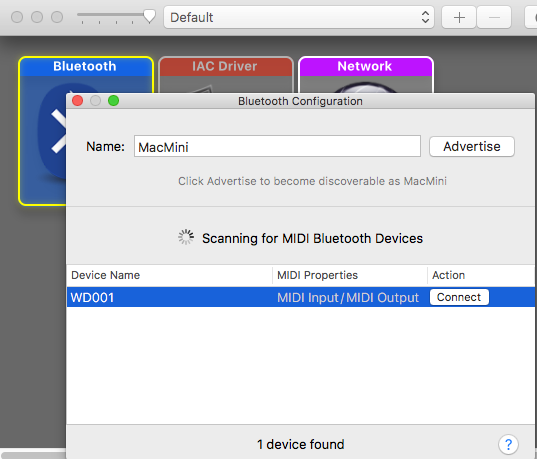Laser Strings
Contents
What you need
For this walkthrough, you will need:
- A WiDig with power supply (USB cable or USB battery pack)
- A Flash sensor
- A ReachCloseD
- A SeeLaser-GreenWide or any laser of your choice
- An iPad (or other iOS device) running GarageBand
Hardware Setup
First, plug in the ReachCloseD into input 1, The Flash into input 2, and the laser into any other slot:
Next, connect the WiDig via a micro-USB cable to a charged USB battery pack, or a USB power supply.
Pairing for Configuration
Follow either the Mac OS or Windows instructions below:
Mac OSX
Open Audio MIDI Setup under Applications/Utilities
Go to "MIDI Studio":
Double click the Bluetooth icon:
Select the WiDig device, and press the "connect" button:
Windows
(windows instructions here)
EditorX Configuration
Now it's time to set up the sensor to MIDI message mappings in EditorX!
First, select the BLE port
EditorX Configuration
Now its time to set up the sensors to map to MIDI messages. In the example, we emit two parameters:
1.) The ReachCloseD's distance value is mapped to pitch bend
2.) The Flash sensor emits a note on/off pair when the laser light is interrupted